Copy and cut individual objects
To copy or cut, use the Selector Tool (the
key) then drag the bounding box so it encompasses and highlights one or more symbols. The Copy (
+
) or Cut (
+
) command will store selected objects to clipboard memory.



How it works …
1
Activate the Select tool 2
Click and drag a frame around the elements or notes you want to copy or cut. Selected object will become highlighted.3
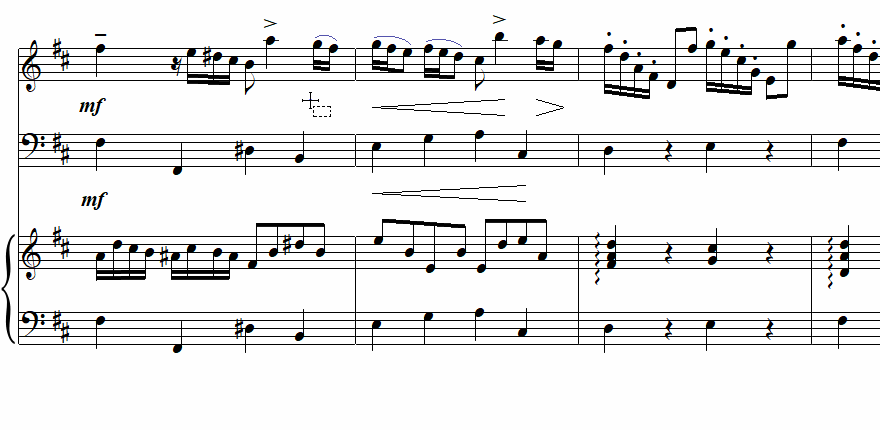
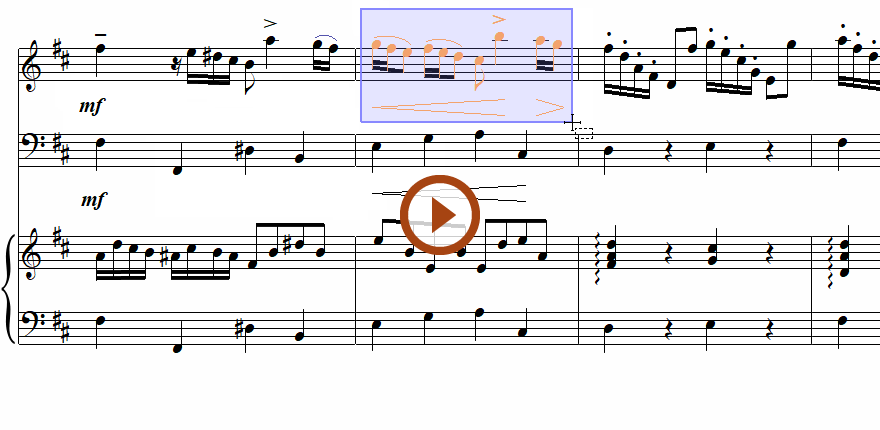
Animation (0:37) - Copy and cut individual objects
Important info for Songbook
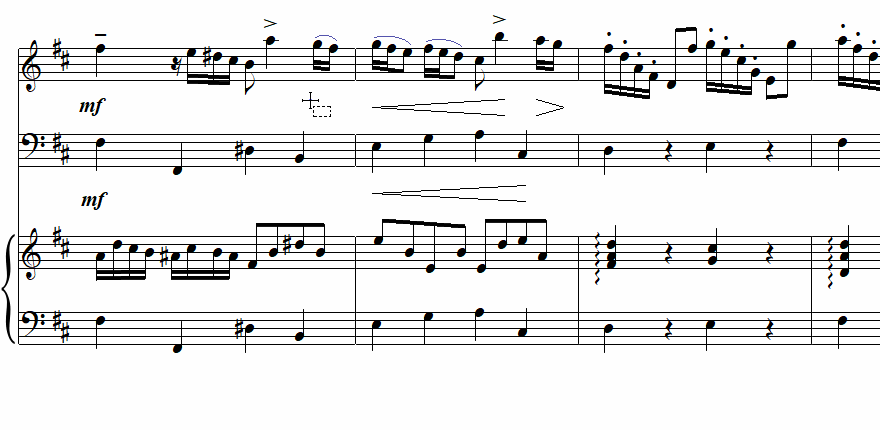
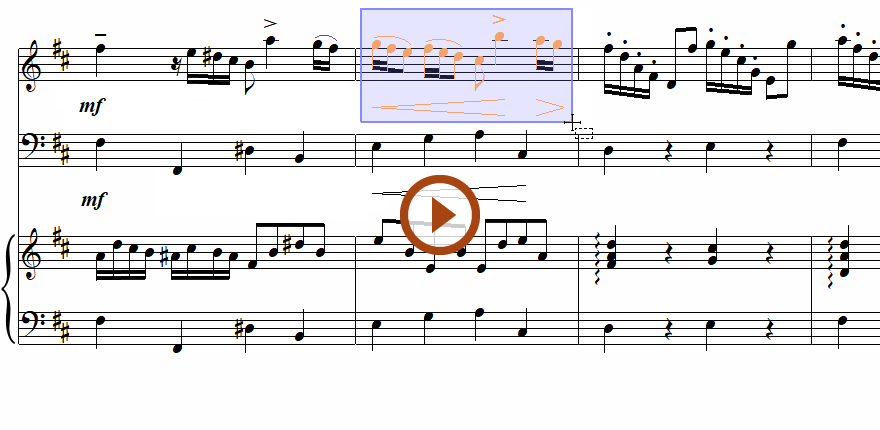
Animation (0:37) - Copy and cut individual objects
Important info for Songbook