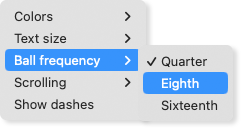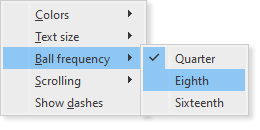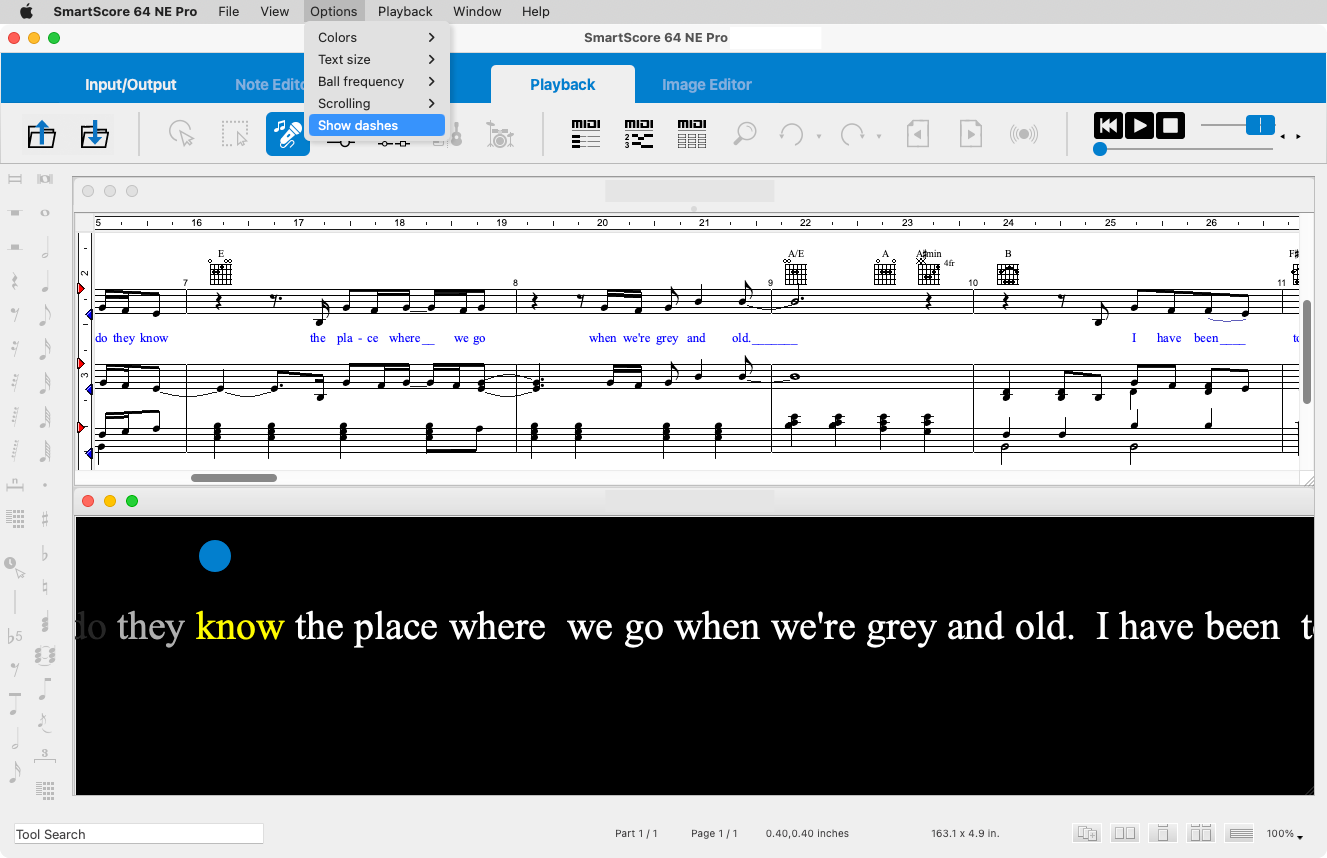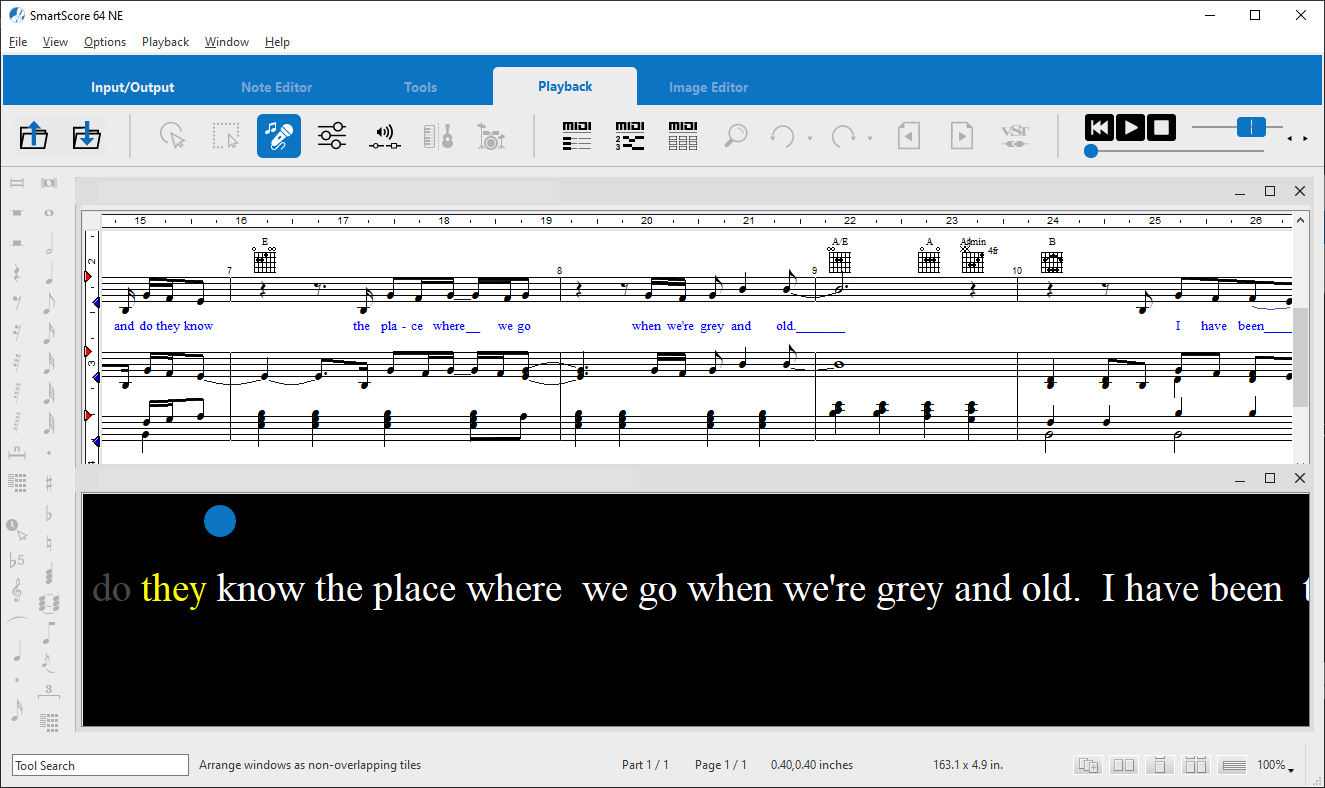Karaoke Options Menu Items
Under the Options menu, when Karaoke View is active, you can set the background and text color, the text size, the frequency of the tempo ball and the way lyrics scroll.
TIP …
The settings you make in the Karaoke Options menu remain in effect until they are changed again, even after the program is restarted. You can fix certain defaults for Karaoke View from the Program Preferences dialog which is located under the in ENF view
Karaoke Options Menu Items …
Colors: Here you can set the colors for the background of the karaoke view, for the highlighted lyrics as well as for the normal lyrics.
Text size: Select the display size of the lyrics here.
Ball frequency: Control the frequency that the tempo ball will bounce. Choose between quarter, eighth and sixteenth-note frequencies.
Scrolling: Click the Lyrics option to scroll the karaoke lyrics horizontally through the window while the tempo ball remains in a fixed position. Select the Ball option so the tempo ball jumps over the lyrics from left to right through the program window while the lyrics display in sections.
Show dashes: If this option is activated, the hyphens and underscores contained in the lyrics are also displayed in the karaoke view.
TIP: Show Karaoke and ENF view simultaneously:
You can view both the ENF view in addition to the karaoke view by simply going to the menu and selecting Tile > Horizontal, Vertical or Smart - which always places the newest document to the left of the screen).