Straightening crooked scans
It’s not always easy to get pages squared up in the scanner. There’s no need to rescan a crooked page when you can easily straighten it in the Image Editor prior to recognition…

How it works …
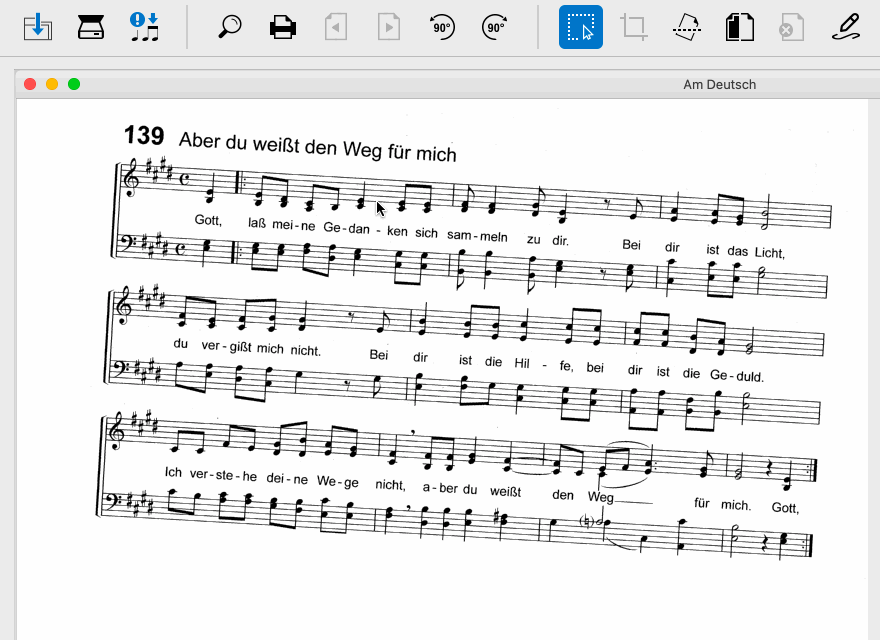
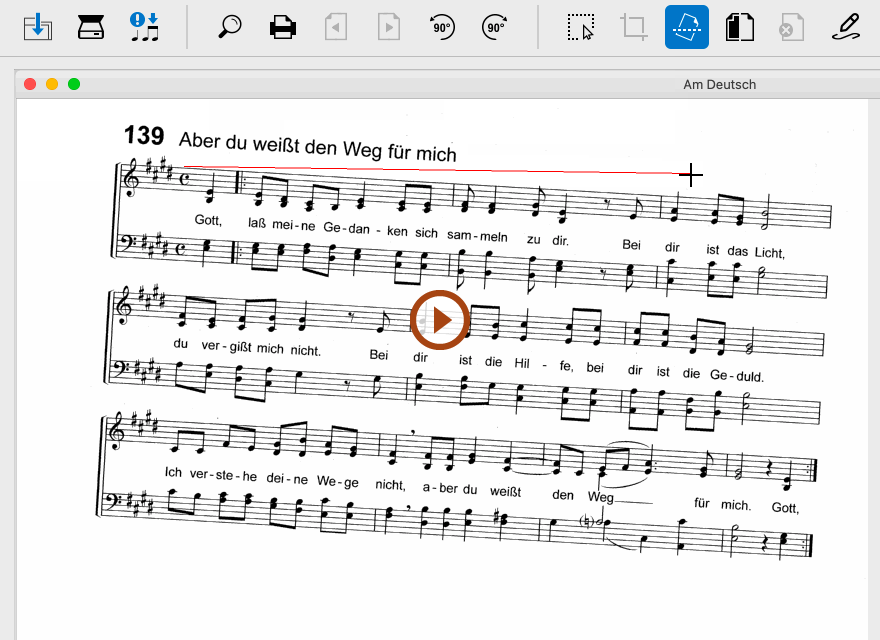
Animation (0:14) - Straightening crooked scans
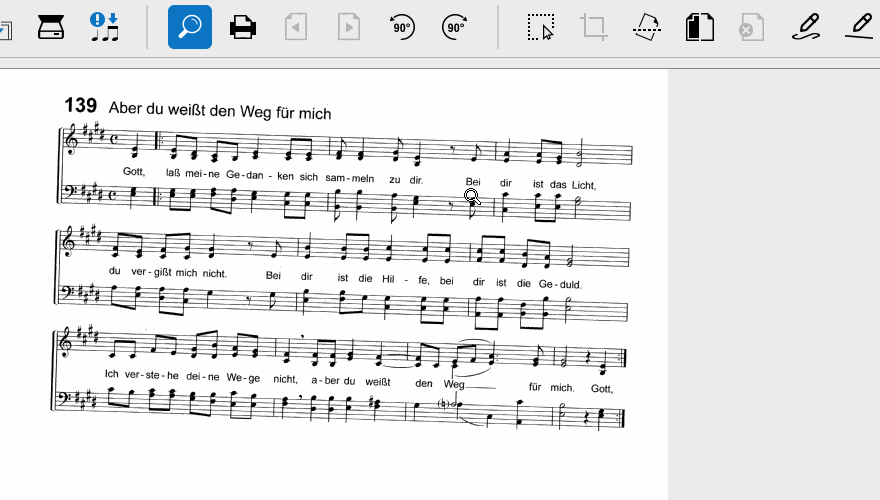
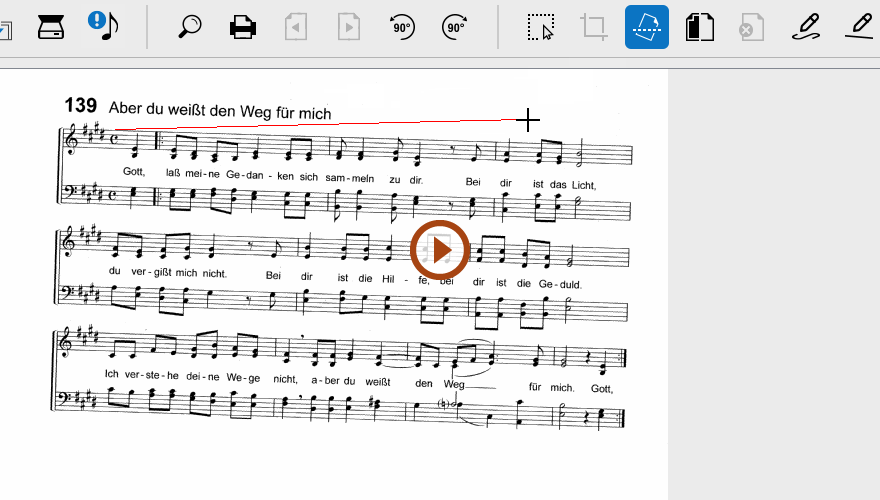
Animation (0:19) - Straightening crooked scans
Explained step by step …
1
Click on the De-skew tool 2
Click and drag the red alignment line along any horizontal staff line.3
SmartScore will calculate the skew angle and correct it automatically.