Offline Registration and Activation
You can activate your copy of SmartScore offline if the installed computer is not connected to the Internet. Push "No Internet connection" and follow the prompts to validate and confirm your serial number.
How it works …
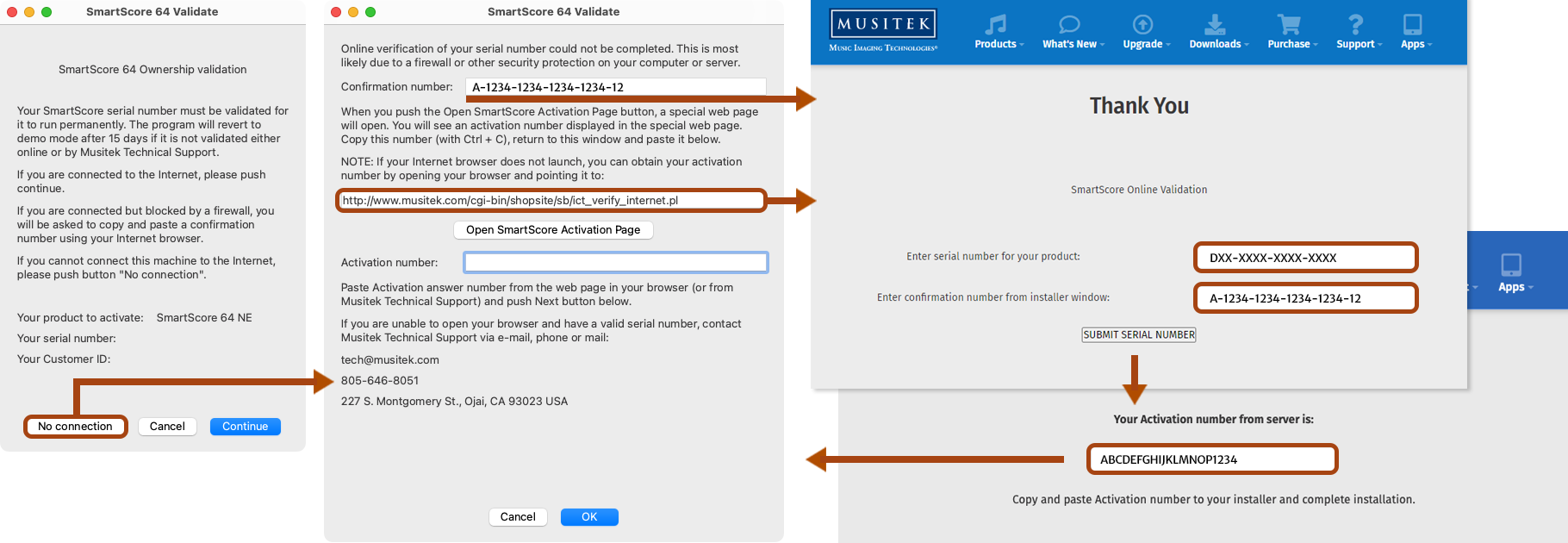
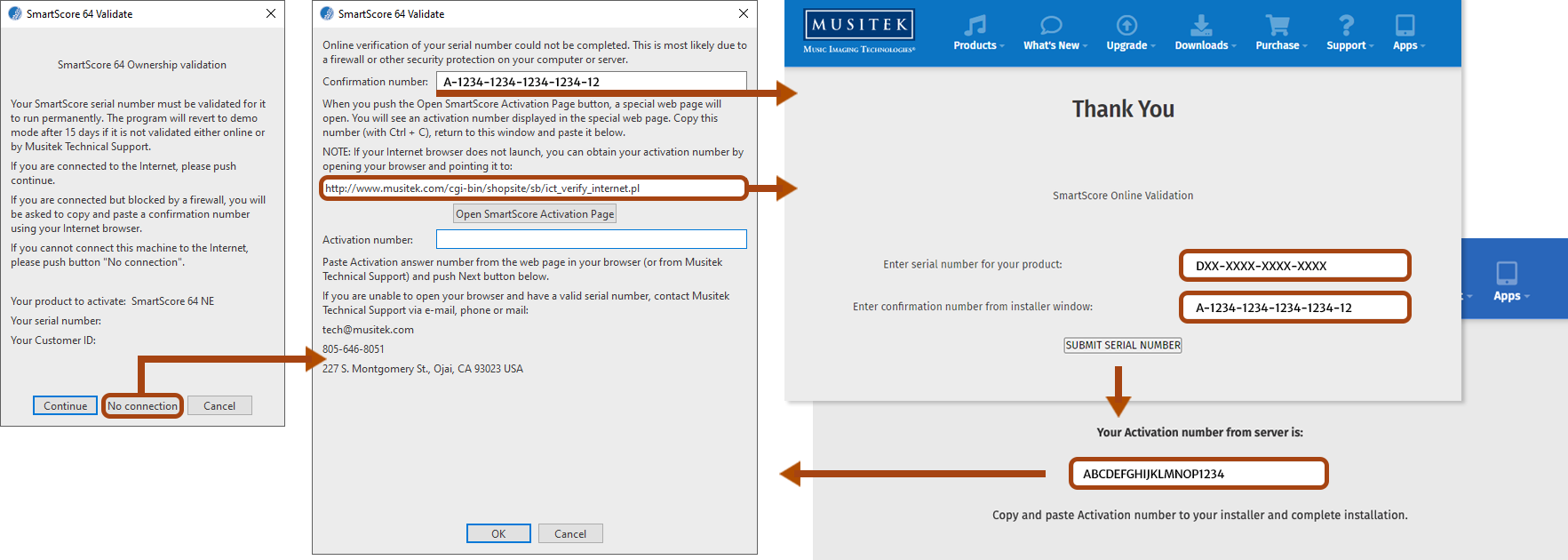
1
Start the product registration and activation as seen on page Product Registration and Online Activation.2
In the SmartScore 64 Validate window, if you cannot connect your computer to the internet, push the button No connection.3
Write down the Confirmation number that appears in the following window.4
Switch to another device with internet access (another computer, tablet, iPhone, smartphone, etc.). Open the following website in your browser:https://www.musitek.com/cgi-bin/shopsite/sb/ict_verify_internet.pl
5
Enter your product serial number and the confirmation number, then click on SUBMIT SERIAL NUMBER.6
Another website appears. Make a note of the Activation number shown there.7
Switch back to SmartScore and enter the Activation number in the SmartScore 64 Validate window.8
Click OK. That’s it!