The Percussion Map
Use the Percussion Map to re-link General MIDI drum sounds to the lines and spaces displayed in the "virtual" percussion staff part window. Dragging any of the represented percussion sounds to a specific line and space will link that pitch to the instrument sound.
How it works …
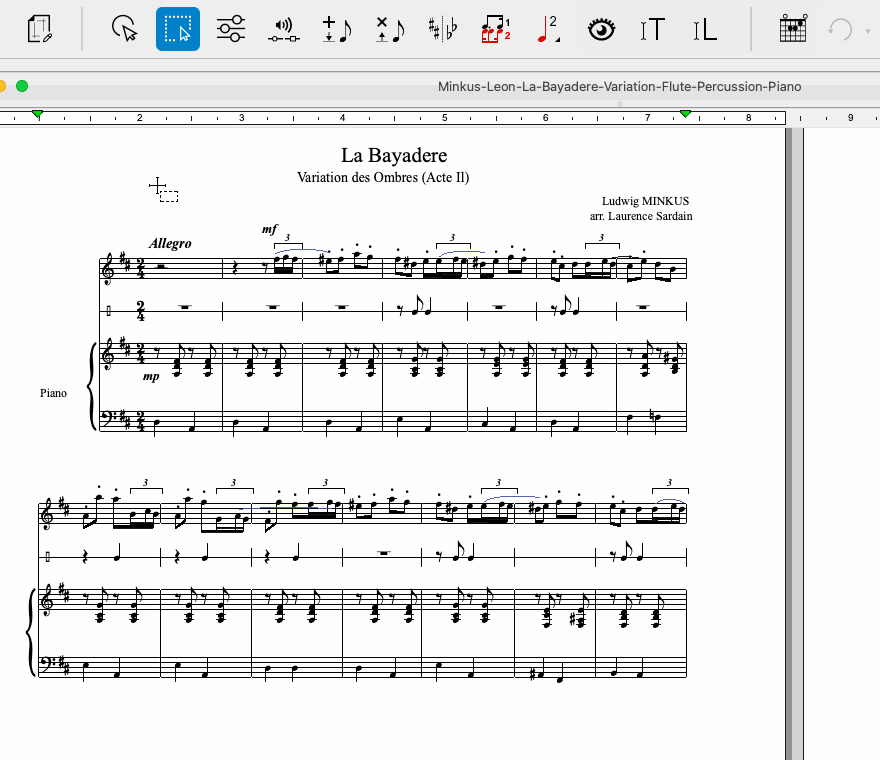
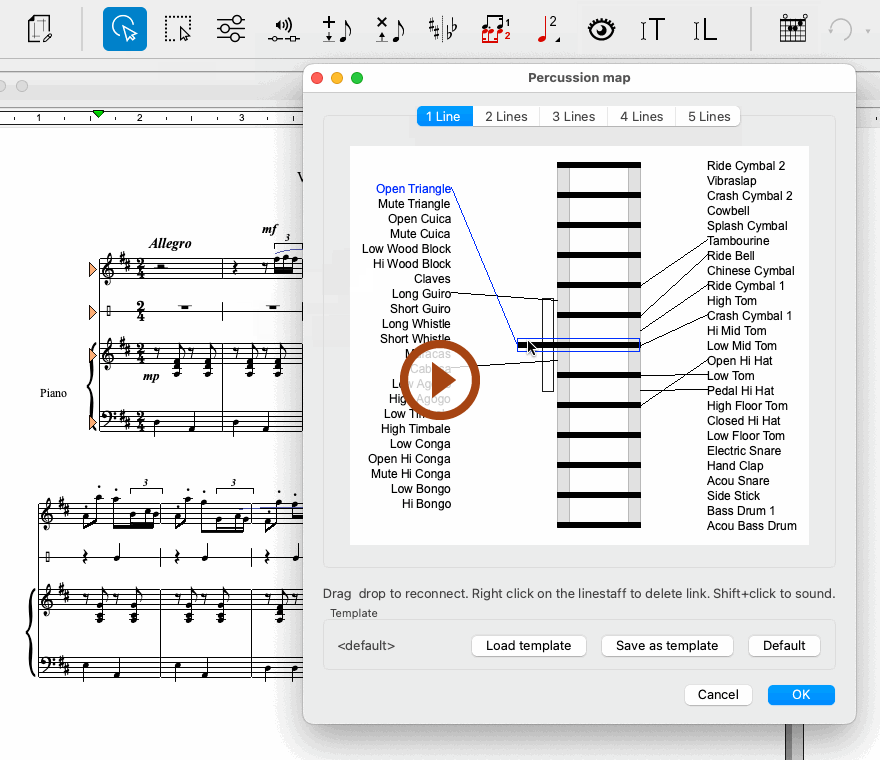
Animation (0:49) - The Percussion Map
Important info for Songbook
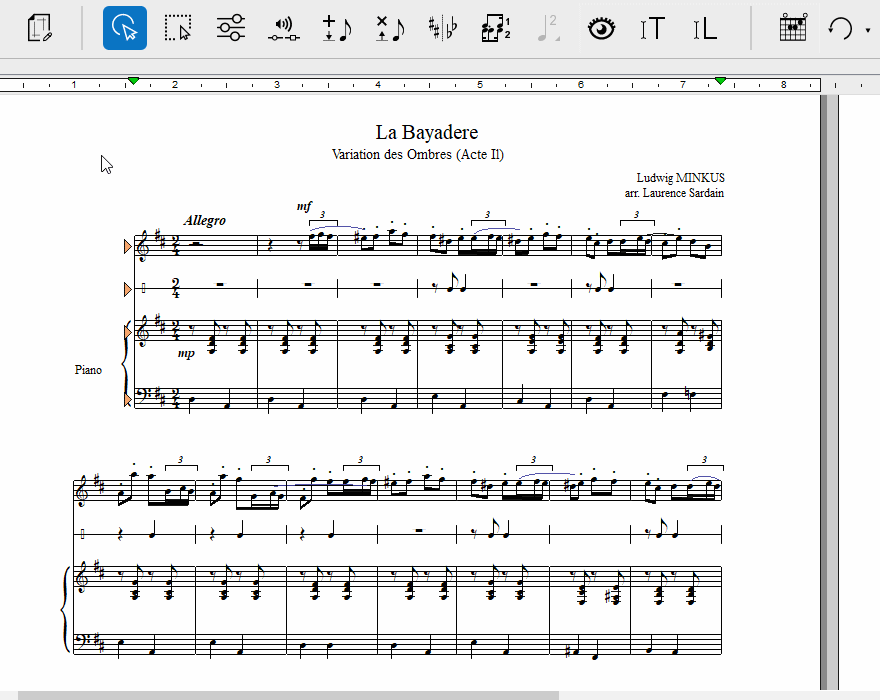
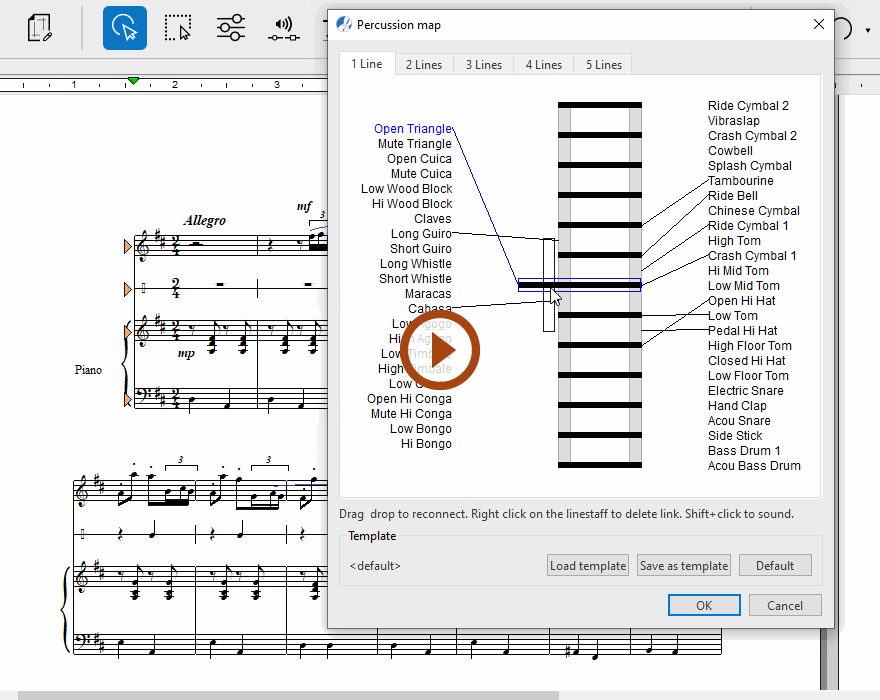
Animation (0:43) - The Percussion Map
Important info for Songbook
1
If a percussion part is present in your score, select menu to open the drum sound linking tool. You can also access the Percussion Map from Staff Properties: (Right-click on the staff line and select Staff Properties then push the Percussion Map button.)2
Choose the appropriate percussion staff configuration from the "Line" tabs (1-5).3
To reassign a drum sound to another "pitch", click on its name and drag the link to the appropriate line or space as required. This will re-associate that sound to the "pitch" you selected.4
Once you have re-linked sounds to the appropriate line / spaces, click OK.TIP: Save your drum configurations …
You can load the default drum sound configuration or save and load your own custom configurations with the buttons at the bottom of Percussion Map.