Convert notation to TAB and TAB to notation
Any part (or staff) written as standard notation can be converted to a tablature part … and any tablature part can be converted to standard notation. This is done in the Staff Properties dialog > "Apply staff type" section.

How it works …
Converting standard notation part to tablature
1
Select the Properties tool 2
Position your mouse over a part that is to be converted then click inside the triangle that appears at the beginning of the system.To open Staff Properties dialog, click inside the triangle belonging to the part you wish to convert or edit.
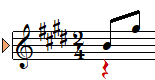
3
In the Staff Properties dialog box, check the Apply staff type box. From the pull-down menu, select the desired system style. For guitar tablature, select 6-string Guitar TAB. You can load a variety of guitar tunings (or create your own custom TAB configuration) by selecting Custom TAB then Load templates.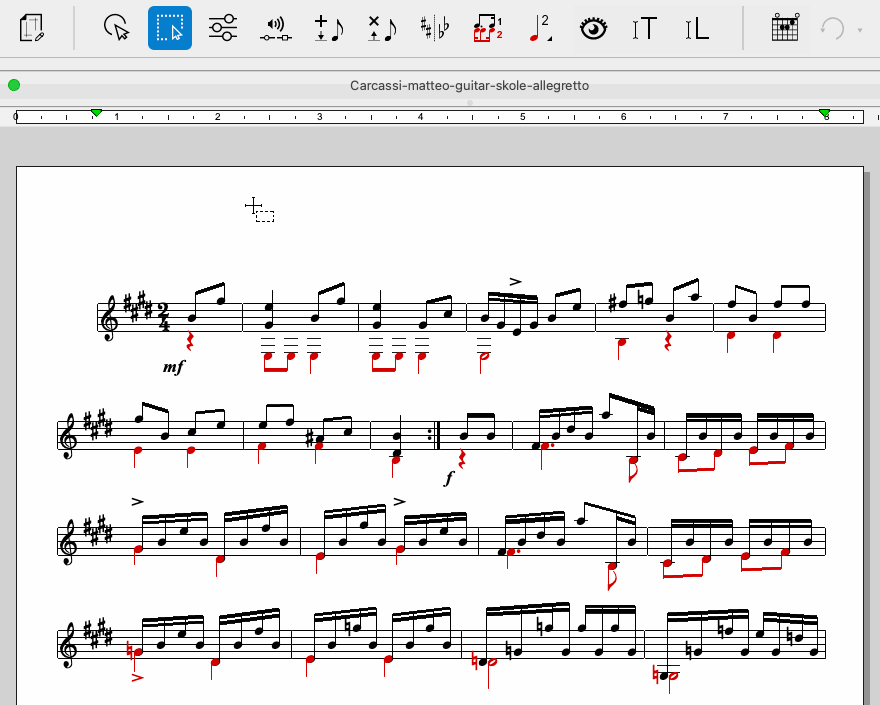
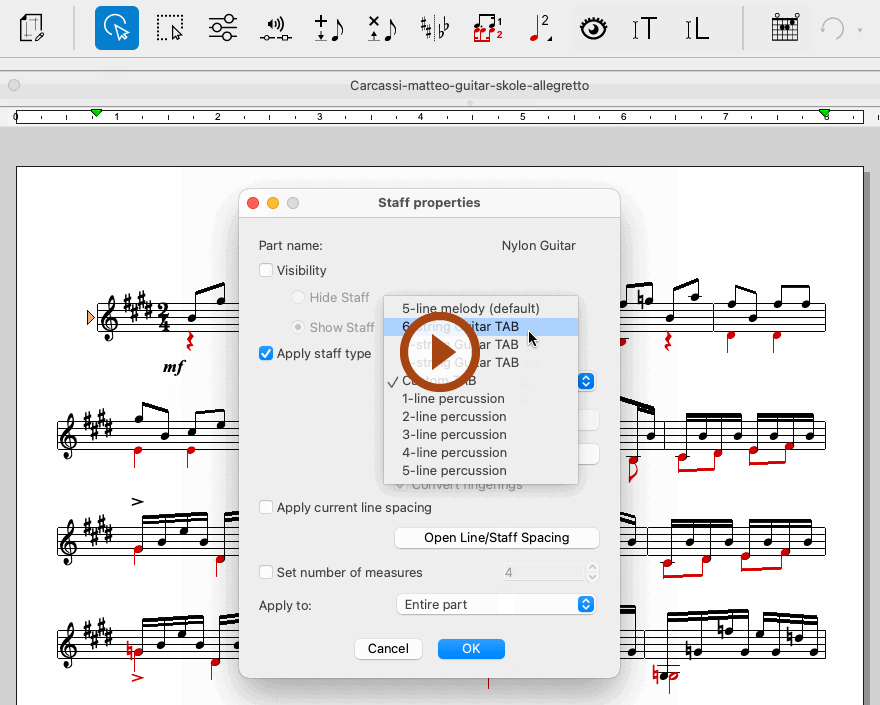
Animation (0:40) - Convert Notation to TAB
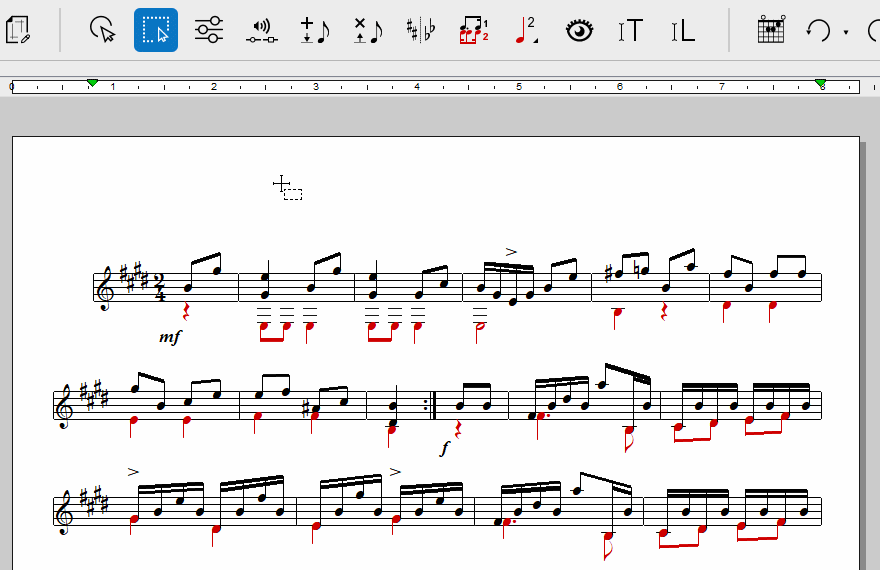
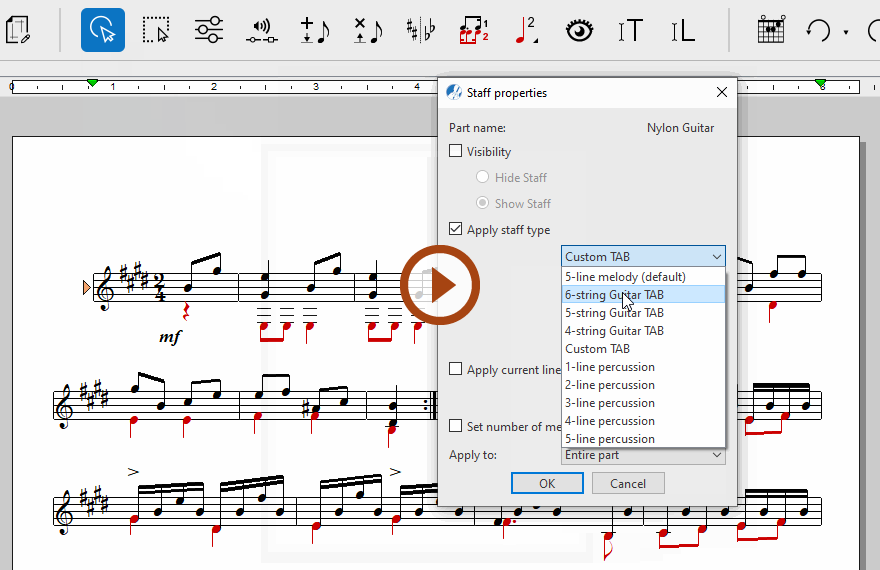
Animation (0:39) - Convert Notation to TAB
Converting and create your own TAB configurations
1
As previously described, open the Staff Properties dialog, then choose Custom TAB from the pull-down menu.2
Click the Custom TAB Setup… button. The Custom tablature dialog will open up.3
Here you can set the number of strings along with the open tuning for each string. Push Save as template to name and save your custom TAB configuration.Convert fingerings
If checked, SmartScore will apply a "best practices" fingering algorithm that minimizes spans and tries to keep the left-hand position as close to the nut as possible.
If checked, SmartScore will apply a "best practices" fingering algorithm that minimizes spans and tries to keep the left-hand position as close to the nut as possible.
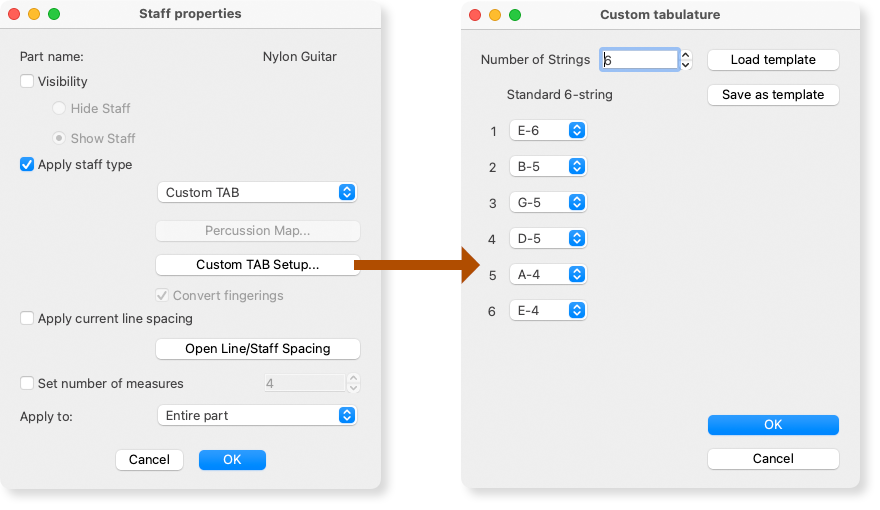
Convert fingerings
If checked, SmartScore will apply a "best practices" fingering algorithm that minimizes spans and tries to keep the left-hand position as close to the nut as possible.
If checked, SmartScore will apply a "best practices" fingering algorithm that minimizes spans and tries to keep the left-hand position as close to the nut as possible.
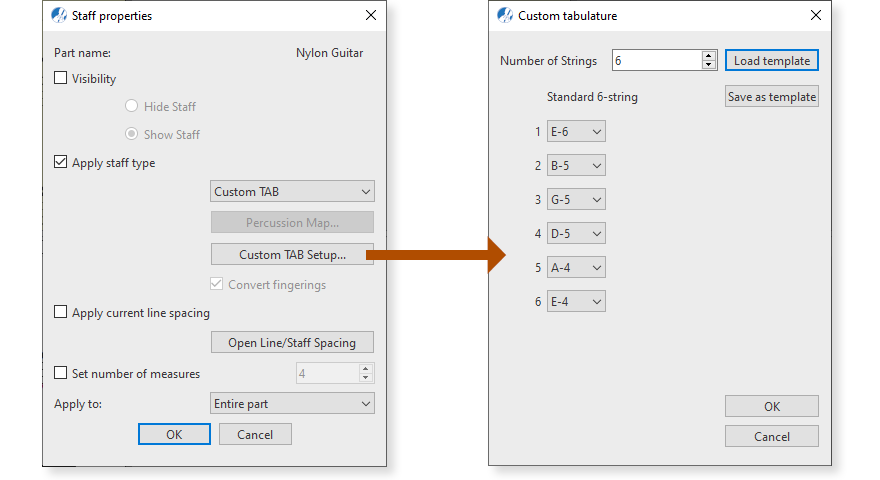
Note …
The Load template button opens pre-configured tunings as well as any custom tunings you might have created. Save as template adds the current tuning configuration to the template list. Pushing OK will apply the new configuration to the open document.
Converting a recognized TAB part to standard notation
1
With your cursor hovering over a TAB part, open the Staff Properties dialog as previously described.2
Select 5-Line melody from the pull-down menu.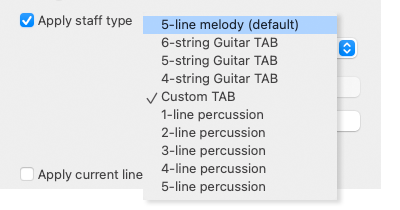
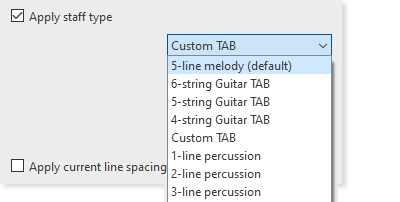
3
Click OK.
Converting one TAB configuraton to another
1
With your cursor hovering over a TAB part, open the Staff Properties dialog as previously described.2
Select an alternative TAB configuration from the pull-down menu or load a preset template from the Custom TAB setup (e.g. guitar to ukulele).3
Click OK to apply the change.