Working with System Manager
Scores contain systems. Systems contain parts. Parts contain voices. In some cases, not all parts are found in all systems (e.g. "optimized" scores with collapsing and expanding parts).
Controlling parts within systems is critical for managing optimized scores including whether a part should be shown or hidden within a system ("Visibility" in "Active System") as well as adding or deleting a part (in "Super System"). This is where the System Manager comes in ...
Within the System Manager, you can …

How to get there …
The System Manager consists of two modes: Active (parts contained in current system) and Super System (containing all possible parts). To open the System Manager …
This button opens the Super System mode.
This button opens an environment that lets you edit or create any type of instrument such as transposed instruments with base pitches not set to concert pitch.
Active: Lists parts that are contained in the current (active) system.
Super System: Lists all possible parts contained in the entire score.
Jump to the next part in the Active System or jump to the next system or jump to he next page.

This button opens the Super System mode.
This button opens an environment that lets you edit or create any type of instrument such as transposed instruments with base pitches not set to concert pitch.
Active: Lists parts that are contained in the current (active) system.
Super System: Lists all possible parts contained in the entire score.
Jump to the next part in the Active System or jump to the next system or jump to he next page.
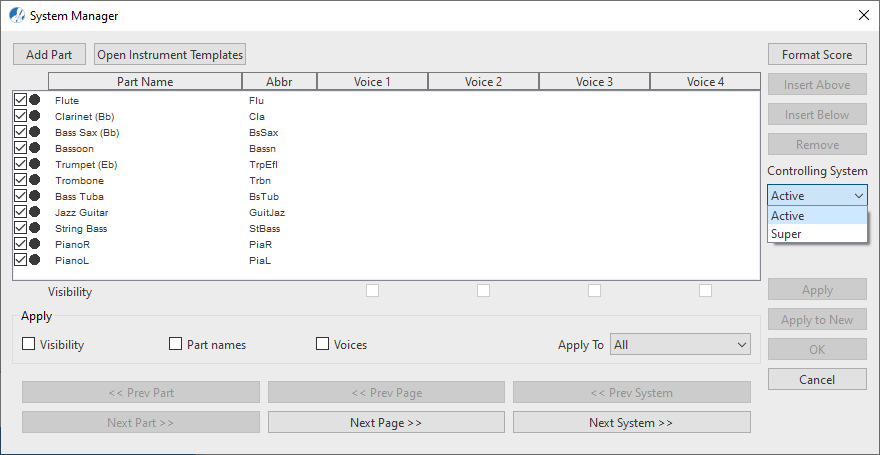
Extracting parts and voices …
While parts and voices can be extracted using the System Manager, it is FAR easier to extract them using Score Structure. See Score Structure for details.