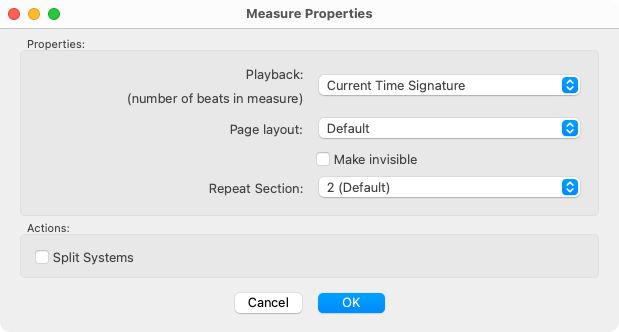Barlines
Barline properties are managed from inside the Measure Properties dialog.


How it works …
Inserting and editing barlines
1
To insert a single barline, select the Barline tool 2
Click where the barline should appear.How to edit Measure properties …
With Properties tool selected (ESC key), highlight and click a barline. Playback (Measure) properties include:
Measure plays according to the default time signature or "As written" (pickup and closeout measures).
For Repeat barlines: Set the number of repeats for the section bounded by left an right repeat barlines.
Break system and page at the selected barline.
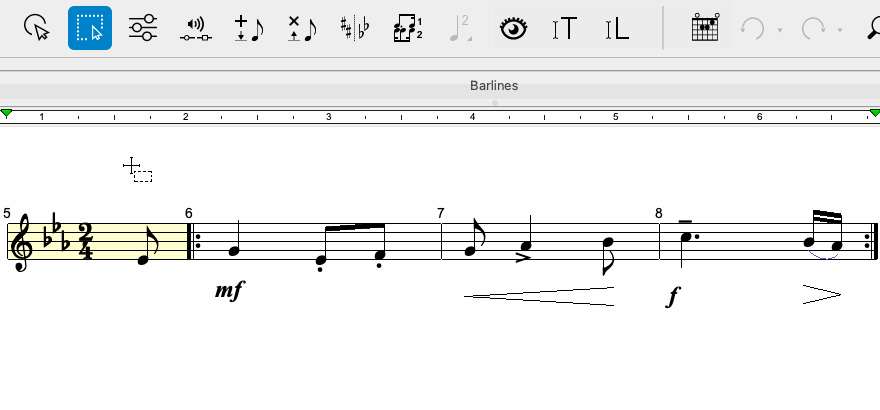
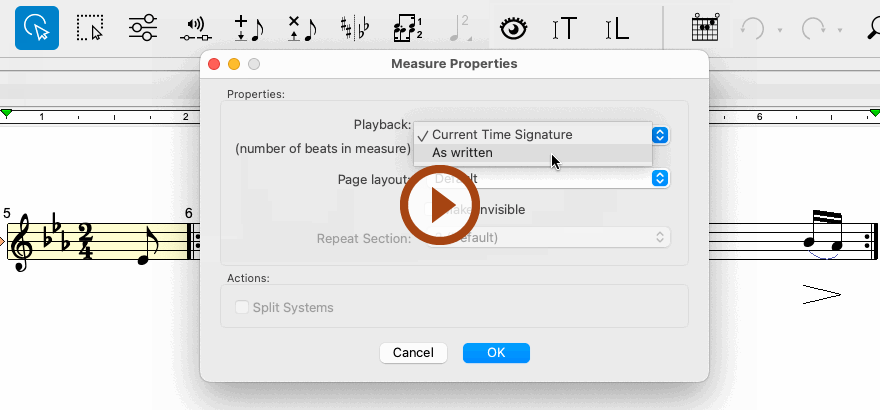
Animation (0:43) - Editing Playback (Measure) attributes
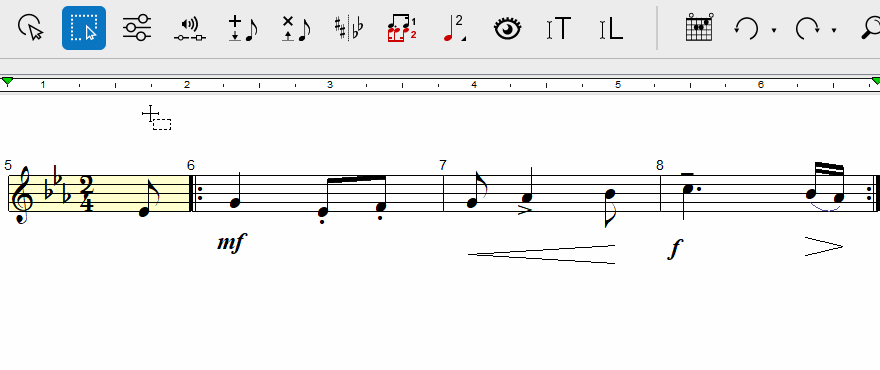
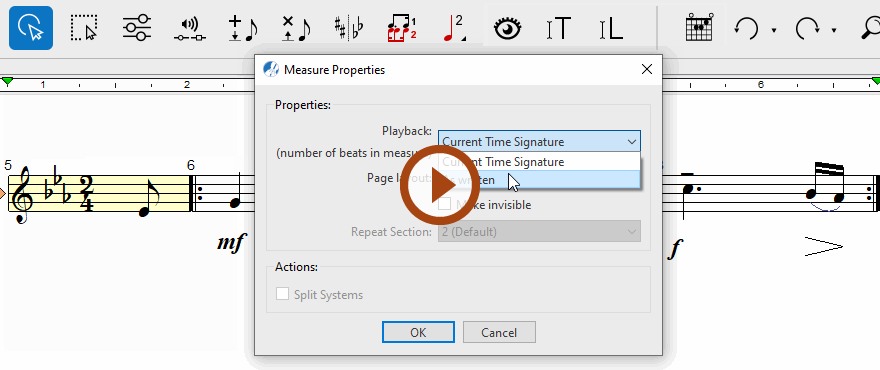
Animation (0:48) - Editing Playback (Measure) attributes
Features
Playback (number of beats per measure): SmartScore alway plays back according to the time signature. "Pick-up" and "Close-out" measures (often seen in hymnal music) are full of these. If you wish to ignore the time signature and have a measure play back exactly what is printed, change Current Time Signature to play As written in the Playback pull-down menu.

Helpful Hint …
If you are working with hymnal or other scores with lots of pick-up and close-out measures, it will be much easier to select Play as written from the menu. That selection will apply to the entire score, not just one measure.
Page layout: You can choose break a system at this point or to never to break at the barline. This will prevent the measure from wrapping to the next system if you reformat the score in any way.
Make invisible (checkbox): Check this option to make the selected barline invisible. Playback will still conform to the time signature. If you want unbroken, unmeasured playback (melisma), delete the time signature and remove any barlines. Unlike most music notation software, SmartScore does not care how many notes are inside a measure. It will always play what it sees.
Number of repetitions (2 to 8): Use this selection list to determine how often the section should be repeated.
Split System (checkbox): This function is useful if you want to create a so-called "coda fragment" (accolade). See also: Creating a "coda fragment".