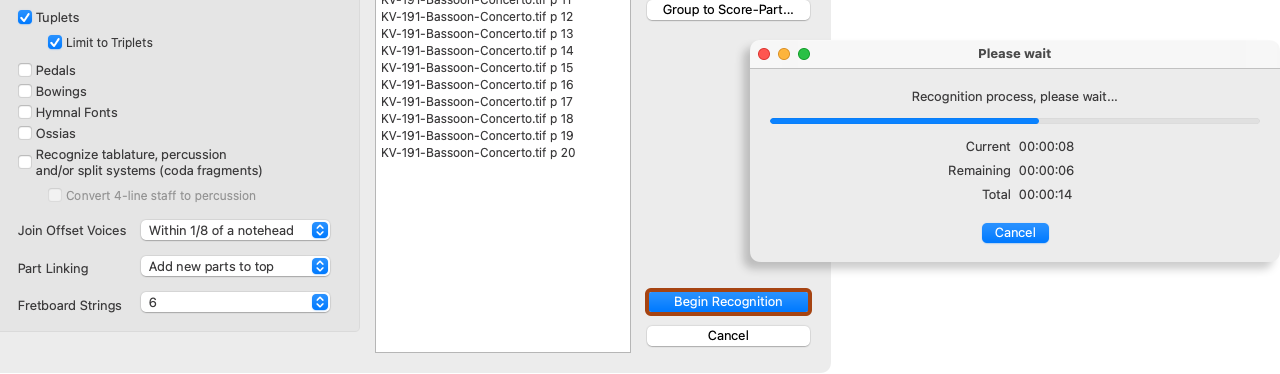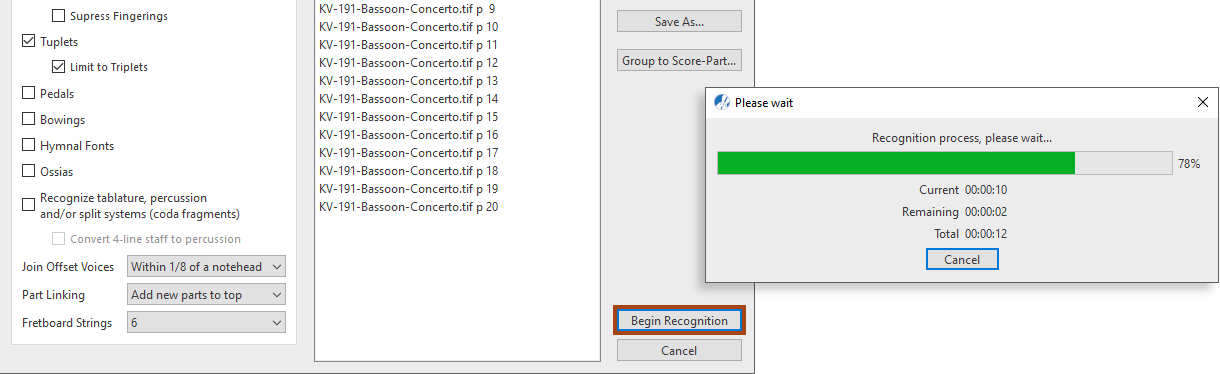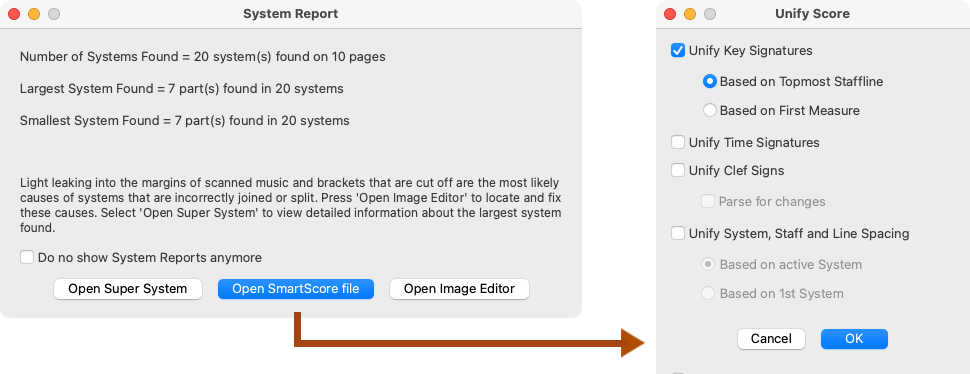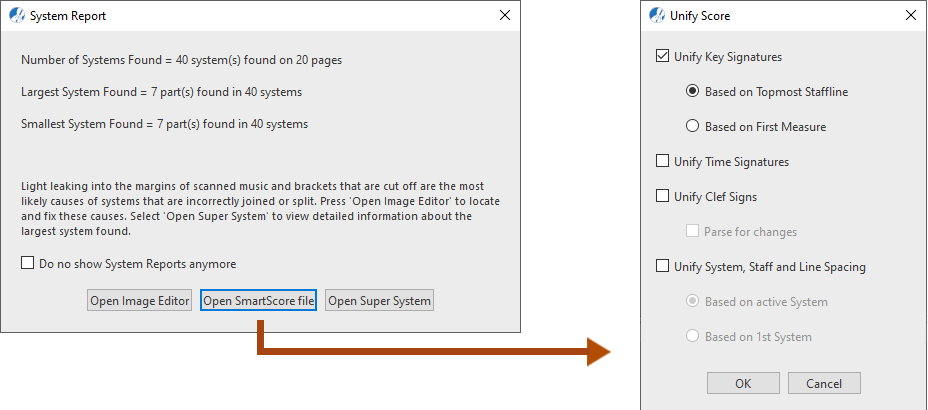Processing music files as PDF and TIFF
SmartScore recognizes pre-scanned PDF music files as well as scanned-in TIF files. Here’s how it works.
How it works …
1
In the Begin Recognition window, ensure the pages of your score are arranged in proper order. If necessary, you can re-order list of pages using the Move Up or Move Down buttons.NOTE …
Once pages are recognized and a SmartScore .ENF file is created, you will not be able reorder pages or append one file to another.
2
Select or change default Recognition Options area of the window.3
Click the button, Begin Recognition.4
Wait for the recognition process to complete. It shouldn’t take more than a few seconds for each page.5
Following recognition, a System Report will appear. We recommend you check the number of parts in Largest System Found before continuing to the ENF editor.NOTE …
While you are able to reconnect "broken" systems in the editor, you will not be able to break a system up into smaller ones.
6
If System Report looks good, select the default button, Open SmartScore File. If not, Open Image Editor will allow you to make changes to the image (such as erasing lines that mistakenly connect one system to another or using the Line Draw tool to reconnect broken system brackets; see Image Editing). After that, you can re-recognize again. Open Super System will allow you confirm the correct number of parts were recognized and nothing more.7
In the Unify Score window, we recommend you accept the default, Based on Topmost Staff line.NOTE …
If yours is an orchestral score with "optimized" system (disappearing/