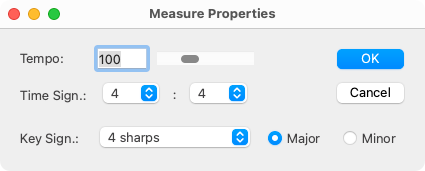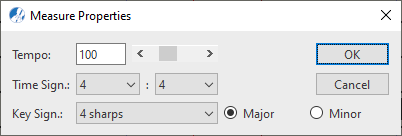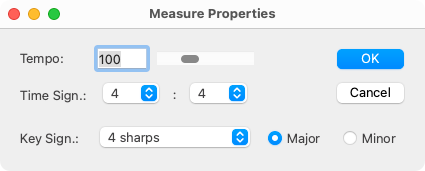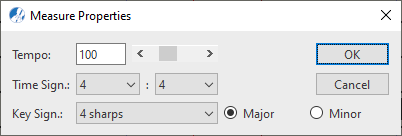Major features of the Piano Roll View
You are able to insert a change of instrument sounds in the Piano Roll using the same tool available in the Playback tab of the ENF notation view. (In MIDI-talk, it’s called Program Change). And you can edit MIDI "File Settings" and "Measure Settings". Here’s how.

How it works …
Inserting Instrument Changes (MIDI Program Change)
1
Locate where you wish to insert a change of MIDI instrument, then double-click at that point to mark the spot.2
Push the Program Change button 3
In the Program Change dialog box select the Channel you wish to apply the change to.NOTE …
Double-check your colors … if you select a voice that is not present in that track, you will hear no change in the instrument sound. Check that the measure and beat are correctly set in the Time call-out and then select your new sound from the MIDI instrument pull-down menu.
4
After inserting the program change, you will notice an arrowhead or caret indicating where the change of instrument was inserted. The color of the caret indicates which voice will be affected. Double-clicking the caret will reopen the Program Change dialog box again.5
If you need to, you can click and drag the caret left or right to reposition the start of the program change.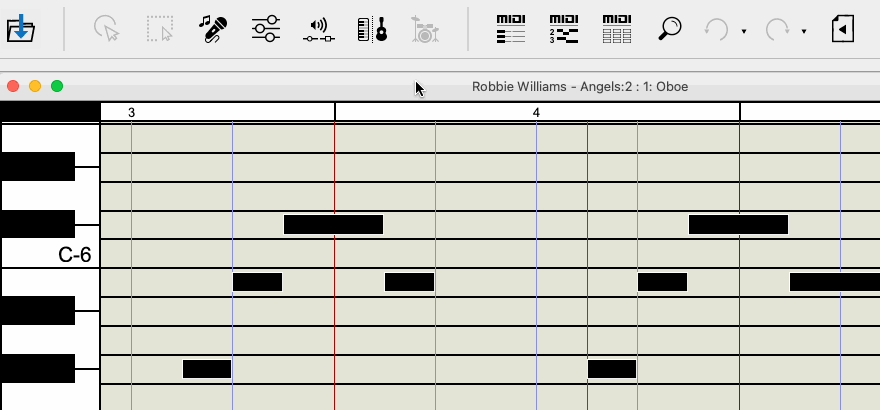
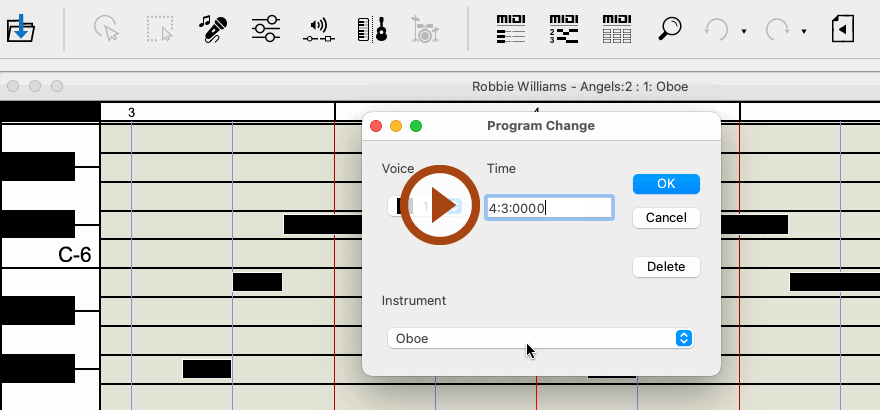
Animation (0:32) - Inserting Instrument Changes (MIDI Program Change)
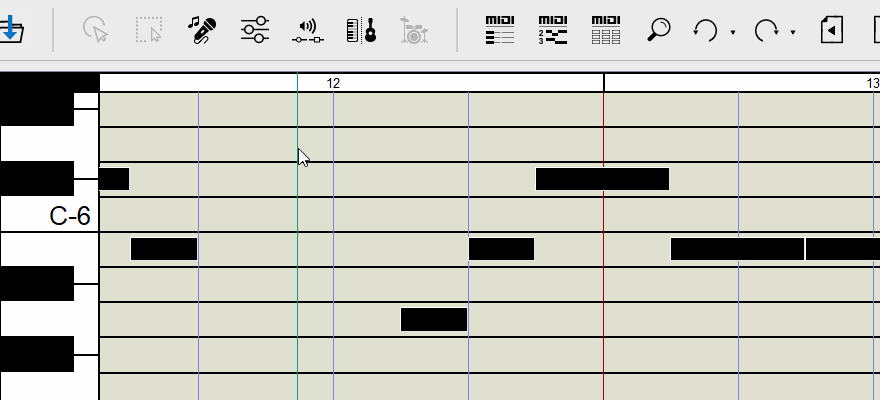
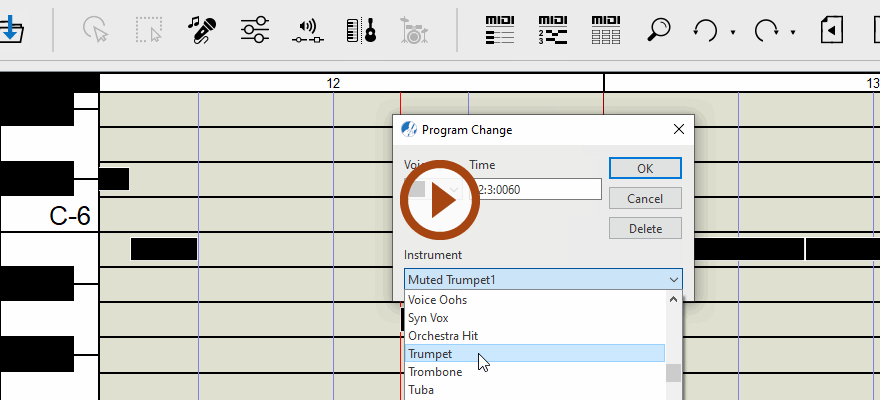
Animation (0:32) - Inserting Instrument Changes (MIDI Program Change)
MIDI File Settings and Measure Settings
Select . In this dialog box, you check that global settings of the file are correct. Of course, you can change them, but be careful … you probably do not want to override ENF notation settings.
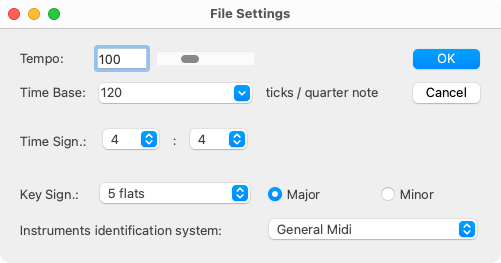
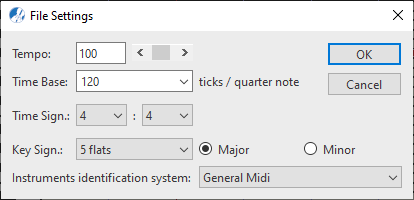
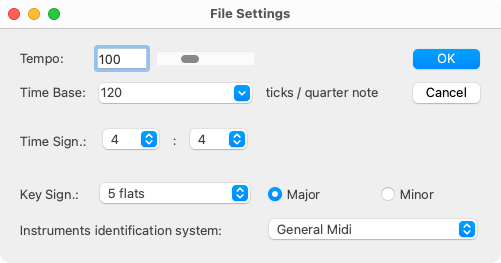
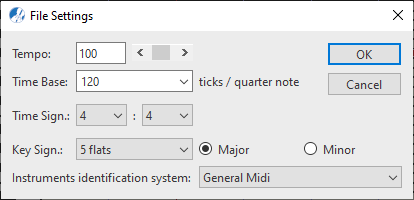
To open Measure Settings, double-click on any measure number along the horizontal timeline.