Editing, inserting and deleting MIDI note events
Here’s how to edit, insert and delete MIDI note events in SmartScore’s Piano Roll View.

How it works …
To change pitch of a note event, click and drag up or down. When pitch shifted, the note will sound the new pitch. To move a note event to a new start time, click and drag left or right.
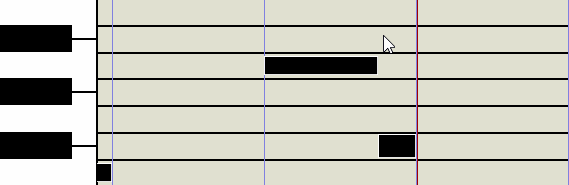
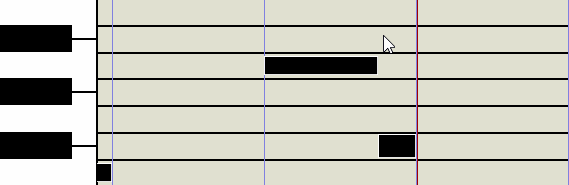
To change the duration of a note event, position your cursor over its left or right edge. When a double arrow appears, drag horizontally to extend or decrease the event according to how much you want its duration value to increase or decrease.
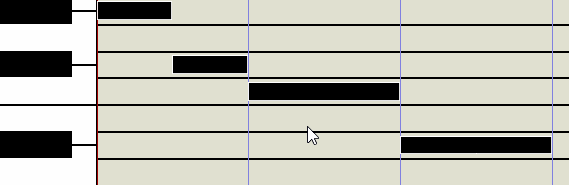
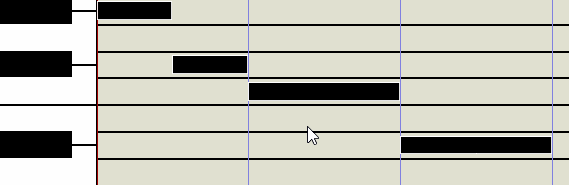
To increase the velocity (volume) of a note event, click the top or bottom edge of the event and drag the edge to increase or decrease its velocity (volume).
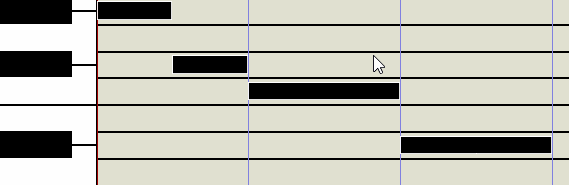
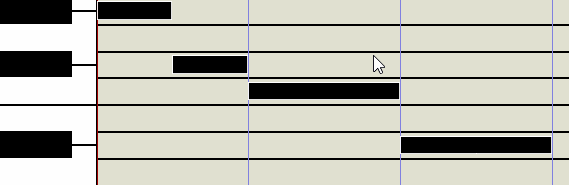
To insert a new note event, position your cursor over the data point you want the new note to appear and right-click.
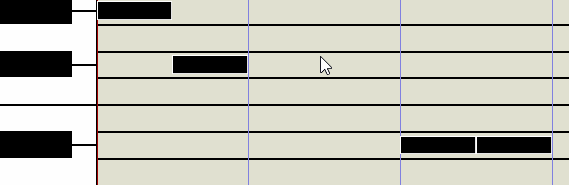
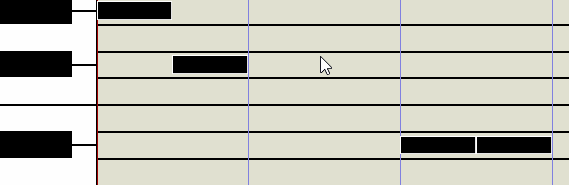
To delete an note event, click on a note so it highlights then hit the  key or select .
key or select .
To examine the properties of any MIDI note event, double-click on the event. This will open the Note On dialog revealing the internal data assigned to the event. You may edit the various data fields if necessary.
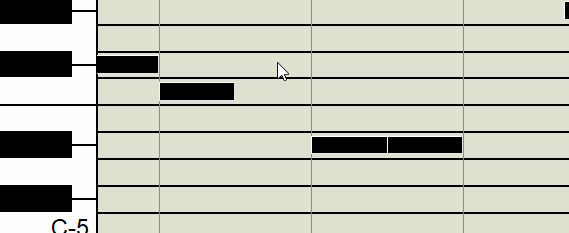
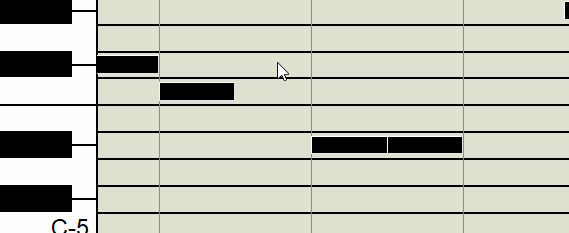
Limiting the duration of note events to a precise value …
In order for MIDI note events to properly translate to standard notation values in the ENF view, you should set the Snap to note no lower than the smallest note value you want to appear. This value is set under the sub-menu selection, .