Font styles for text and lyrics
With your cursor anywhere inside a lyric or text syllable, right-click to open the Text style dialog box (or select ). Changing a style attribute and applying the change will update all lyrics or text blocks in the document.


How it works …
For Lyric mode: Click the Lyric button  in the Note Editor tab or hit
in the Note Editor tab or hit  +
+  keys, then click on a note head with associated lyric text.
keys, then click on a note head with associated lyric text.
For Text mode: Click the Text button  in the Note Editor tab or hit
in the Note Editor tab or hit  +
+  keys, then click on the text block.
keys, then click on the text block.
With your cursor anywhere inside a lyric or text syllable, right-click. This will open the Text Style dialog where you can adjust the character style or create an entirely new style.
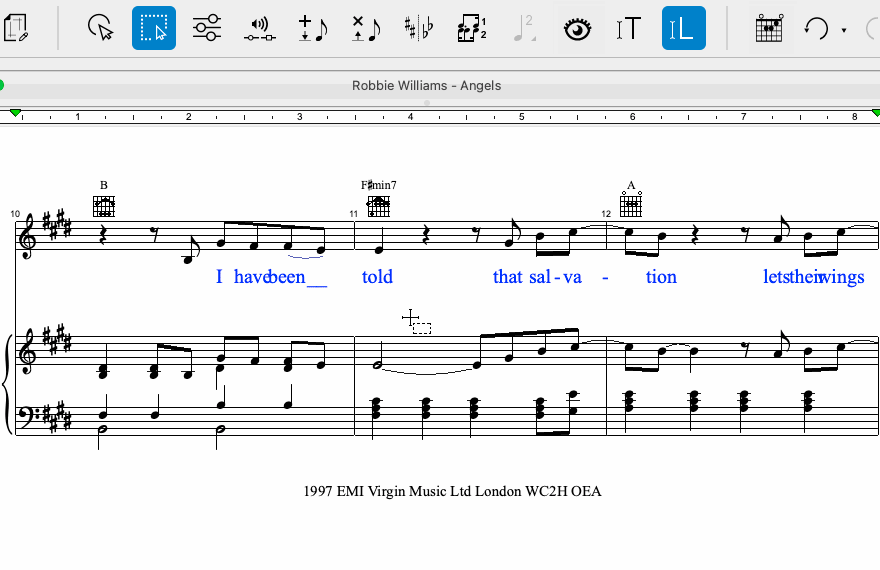
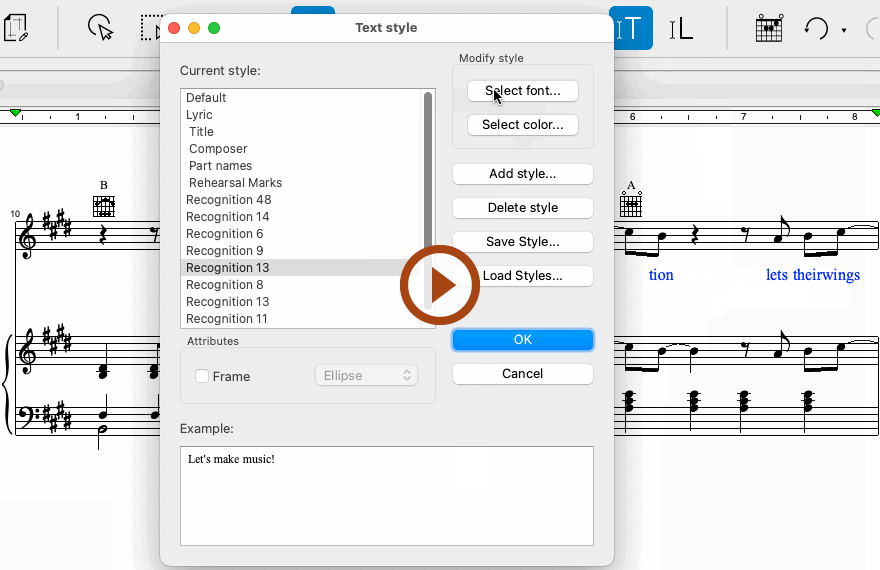
Animation (0:43) - Font styles for text and lyrics
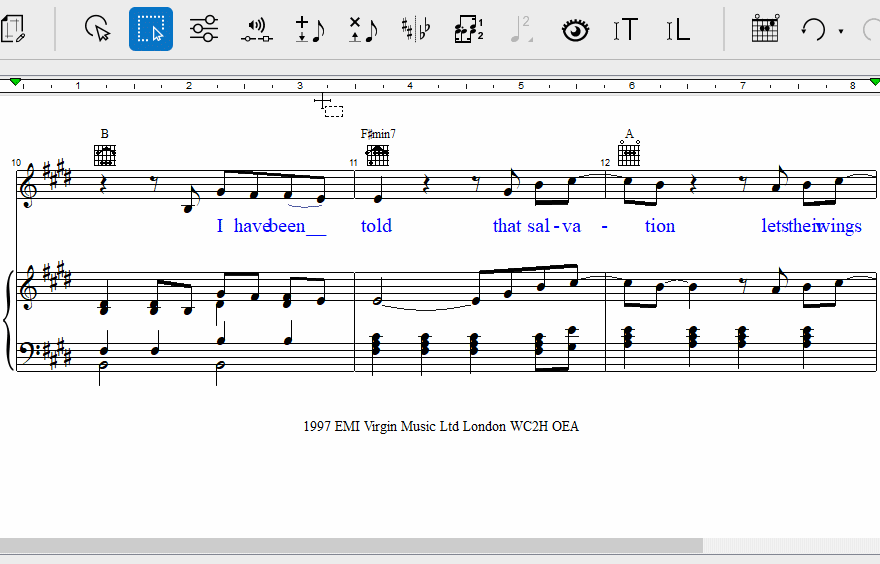
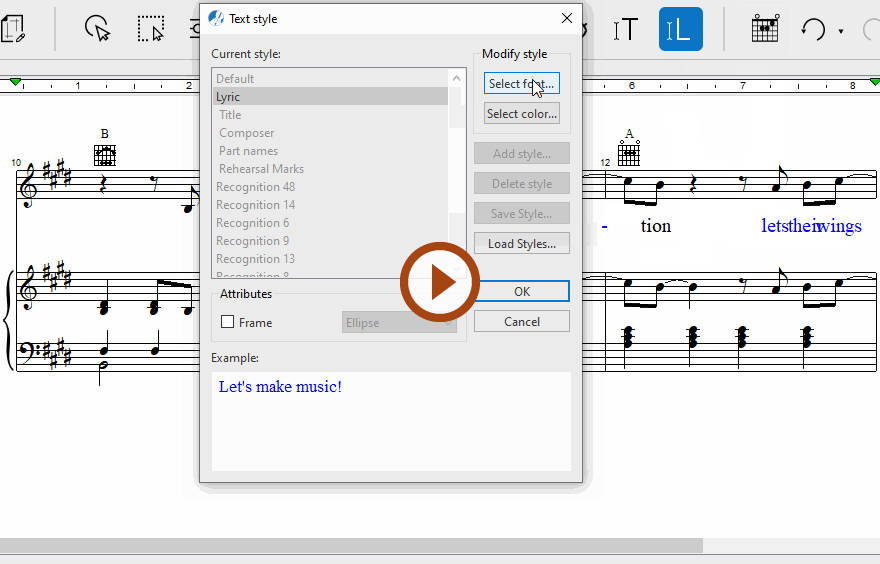
Animation (0:51) - Font styles for text and lyrics
For text, you can choose any one of the existing styles in the Current style list that was created during recognition. Or create a new style to be assigned to that text block.
For lyrics, only one style can be selected. Click on Lyric in the Current style window and edit the font, size and style you wish all lyrics to change to.