Navigating inside the document
SmartScore offers various ways to navigate in and around ENF documents…
Scrolling and moving …
Drag the scroller tab along the right side of the window up or down. TIF and ENF panes are synchronous and move together.
Use the wheel of your mouse to move up and down.
to move up and down.
Zooming in and out …
Select the Zoom tool (  +
+  ) button found in the Note Editor and Playback toolbars.
) button found in the Note Editor and Playback toolbars.
Right click = zoom in: +
+
Left click = zoom out: +
+
Right click = zoom in:
Left click = zoom out:
With the Zoom tool selected, zoom in and out by holding down the CmdCtrl button and rolling your mouse wheel up or down. 



To the far right of the status bar at the bottom of the window you will find another zoom command.
Zoom level

Jump to Measure / Page …
Use the Page forward / Page back buttons found in the toolbar of each tabbed view. 

Click on the Page selector found in the status bar. The Go To dialog box appears. Choose the measure you wish to jump to or select Page and choose a page then press OK.
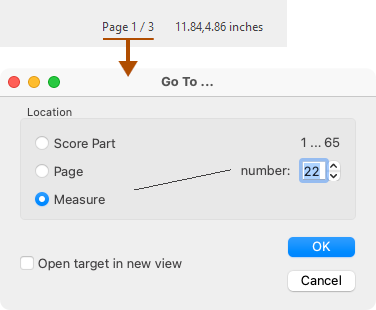
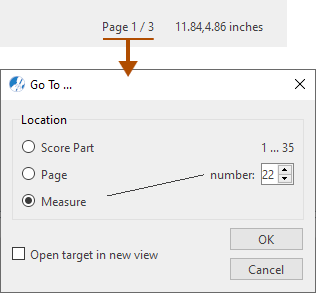
You can also use the keyboard shortcut
 +
+  to open the dialog box or use the menu command .
to open the dialog box or use the menu command .
Opens the Go To dialog box
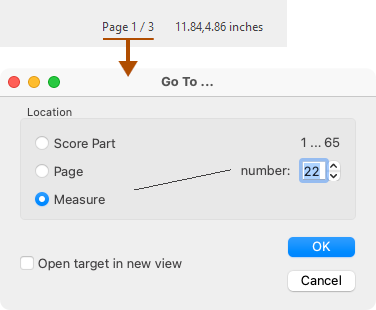
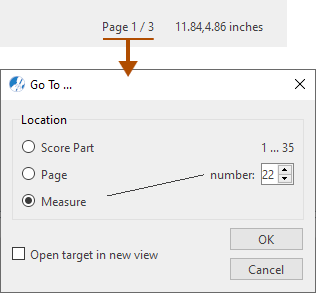
You can also use the keyboard shortcut