Override auto voice assignment
SmartScore’s automatic voice number/


How it works …
SmartScore supports up to 4 independent voices per staff line (4 MIDI channels per track). Vertically-aligned notes with opposing stems will automatically be assigned separate voice number and color by SmartScore.
Voice 1 = BLACK
Voice 2 = RED
Voice 3 = GREEN
Voice 4 = BLUE
1
To over-ride the automatic voice assignment and color of a note or rest, use the Voice color over-ride button 2
Select an alternative voice number/3
Click on the note or rest you wish to inherit the new voice number/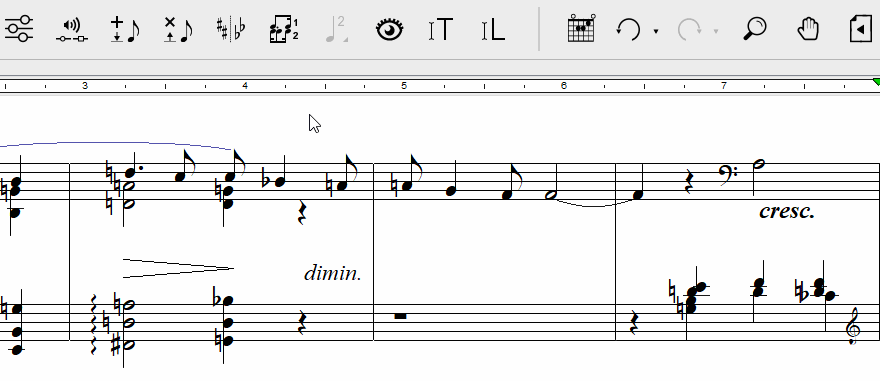
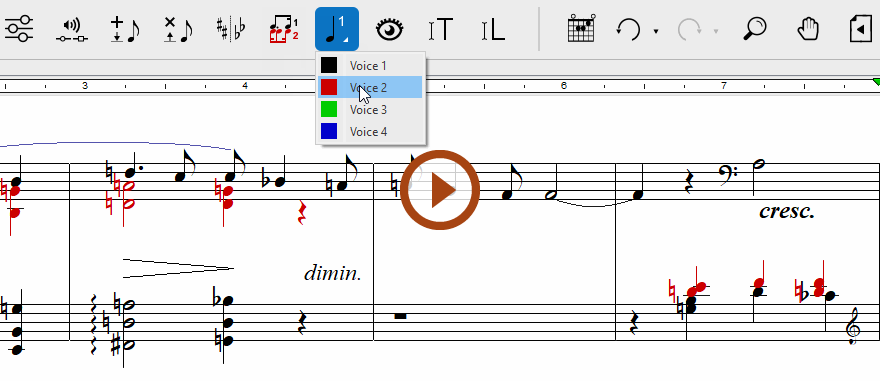
Animation (0:23) - Override auto voice assignment
Important info for Piano
