The Image Information dialog box
This window will display information about the scanned .TIF image visible on your display. The most important things to look at are image resolution and the size of the scanned image. Normal resolution is 300 dpi and normal image size is 8 x 10 inches (+/- 2 inches).
How to get there …
Open the Image Information window by selecting from the Main Menu.
1
Bits per pixel
The measurement will tell you how the image was saved. 1 bit = Black and White (OK), 8 bits = Greyscale (OK), 24/32 bits = RGB Color (NOT OK).
The measurement will tell you how the image was saved. 1 bit = Black and White (OK), 8 bits = Greyscale (OK), 24/32 bits = RGB Color (NOT OK).
2
Width/Height
Select Inches from the UNIT section of the window. Normal image size should be around 8 x 10 inches (+/- 2 inches).
Select Inches from the UNIT section of the window. Normal image size should be around 8 x 10 inches (+/- 2 inches).
3
Horizontal/Vertical Resolution
DPI resolution (dots per inch) is a measure of how much detail there is in the image. Too low or too high a resolution will result in poor recognition accuracy. 300 dpi is optimal for most printing music.
DPI resolution (dots per inch) is a measure of how much detail there is in the image. Too low or too high a resolution will result in poor recognition accuracy. 300 dpi is optimal for most printing music.
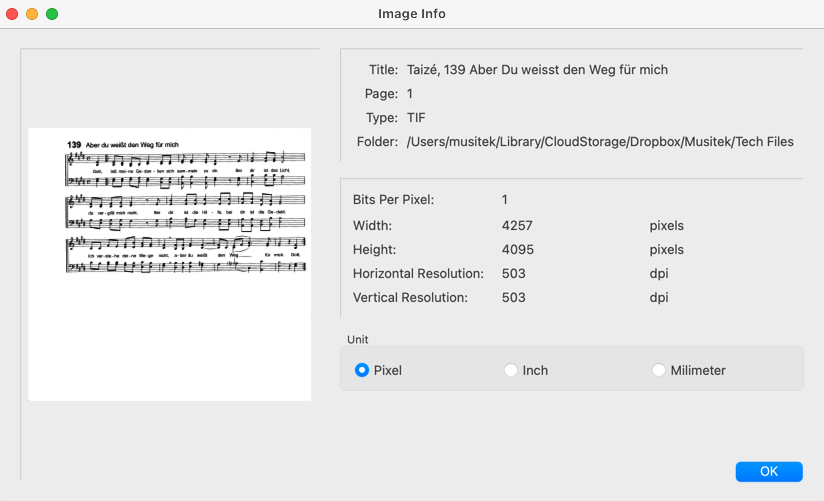
1
Bits per pixel
The measurement will tell you how the image was saved. 1 bit = Black and White (OK), 8 bits = Greyscale (OK), 24/32 bits = RGB Color (NOT OK).
The measurement will tell you how the image was saved. 1 bit = Black and White (OK), 8 bits = Greyscale (OK), 24/32 bits = RGB Color (NOT OK).
2
Width/Height
Select Inches from the UNIT section of the window. Normal image size should be around 8 x 10 inches (+/- 2 inches).
Select Inches from the UNIT section of the window. Normal image size should be around 8 x 10 inches (+/- 2 inches).
3
Horizontal/Vertical Resolution
DPI resolution (dots per inch) is a measure of how much detail there is in the image. Too low or too high a resolution will result in poor recognition accuracy. 300 dpi is optimal for most printing music.
DPI resolution (dots per inch) is a measure of how much detail there is in the image. Too low or too high a resolution will result in poor recognition accuracy. 300 dpi is optimal for most printing music.
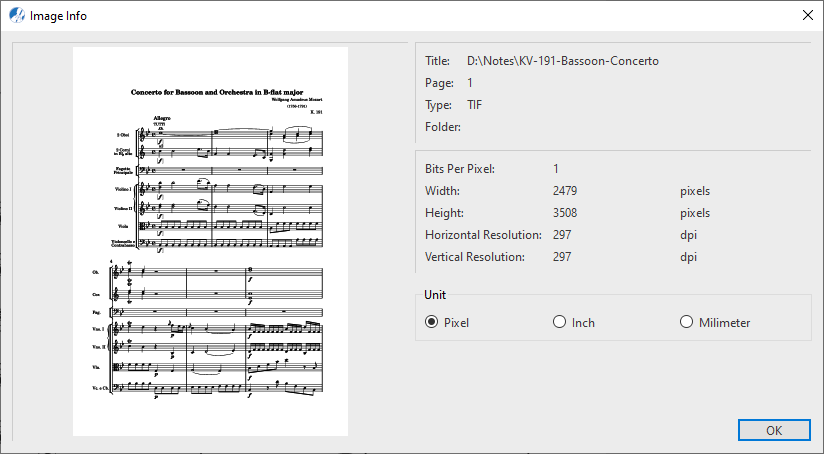
If you encountered poor recognition accuracy or if recognition failed altogether, the first thing to check is Image Information window and look for anything unusual that shows up with these parameters:
1
Bits per pixel: The measurement will tell you how the image was saved. 1 bit = Black and White (OK), 8 bits = Greyscale (OK), 24/32 bits = RGB Color (NOT OK). SmartScore can only process black&white or greyscale image files. Color (RGB) will fail to recognize.2
Width / Height: The scanned area of the image should be around 8 x 10 inches (+/- 2 inches) for a full-sized page of music. Some scanners may "resample" an image if they fail to respond to the resolution you set for it. A normal page scanned at 800 dpi may end up being reduced to 3x4 inches effectively giving you an 8 x 10 image at 150 dpi resulting in very bad accuracy.3
Horizontal / Vertical Resolution: Resolution for "normal-sized" printed music: If you were scanning a miniature score or a conductor’s score with narrow staff line width, rescan at 400 to 600 dpi. If scanning "visually enhanced" music with large print, rescan at 200 dpi. Recognition accuracy will improve.
Rule of Thumb …
Always check the Image Information window for unusual image parameters if you encounter problems after Recognition.