Working with voices
It’s important to understand the difference between voices (polyphony) and chord clusters (several note heads on a single stem). SmartScore will recognize a note cluster as belonging to only one voice. Two vertically-aligned notes with opposing stem directions are recognized as having separate voices (Voice 1 = black / Voice 2 = red). Stem directions help to determine its voice number (and color).
Contrapuntal voice number & color
The primary voice color is black and the secondary voice color is red, etc. Voice number and color can be changed using the Voice Color button or suppressed using the Voice Visibility button.
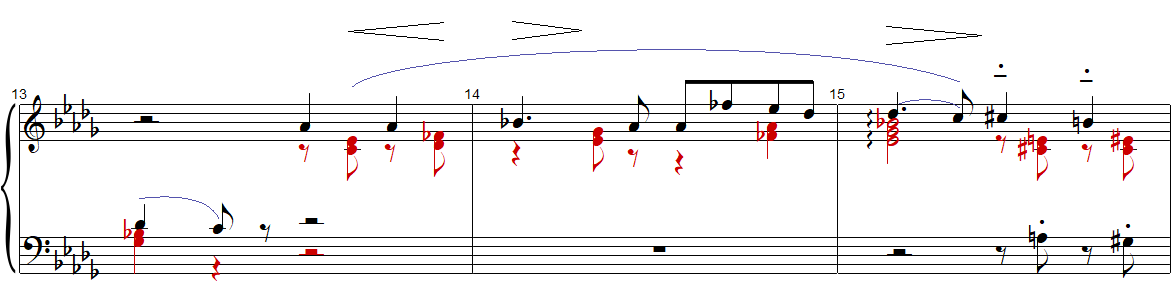
Contrapuntal voices inside staff lines are automatically assigned to separate MIDI Channels. This allows you to control all their playback characteristics independently from each other. Here’s how they work …
See also: Playback > Channels and Voices

How it works …
Adding another voice (Contrapuntal voices)
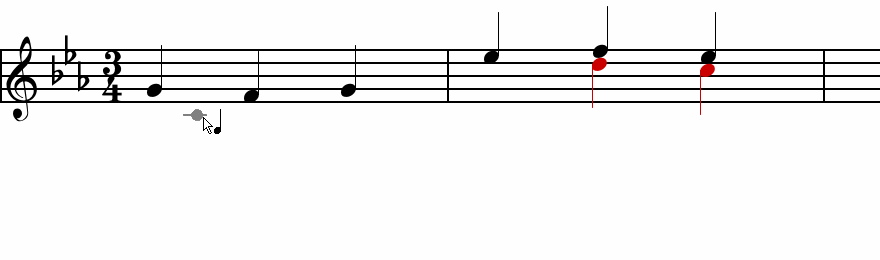
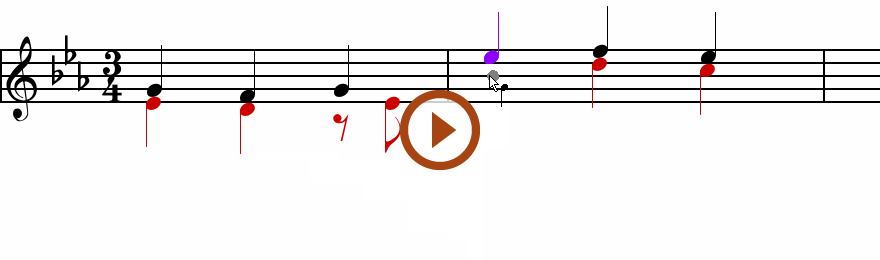
Swapping a note stem …
You can easily change the stem direction of any note by selecting with the Selector Tool (
key) then hit the
key. Another option is to select from the menu: . See Changing stem and beam directions