Tips for deleting repeat barlines and symbols
Deleting barlines represented by numbered endings should be done carefully so as not to mess up their underlying logic.
Numbered ending barlines do not delete like "normal" barlines. When deleted, they revert to single, non-numbered barlines. Left and right repeat barline do delete normally.




How it works …
Deleting left, right, and double repeats
1
Select the Single barline tool 2
Make sure you are in Insert mode 3
Click on a left, right or double repeat barline to change to a single barline.
Deleting a numbered ending barline
1
Select the Ending barline symbol 2
Make sure you are in Delete mode 3
Click on the numbered ending barline.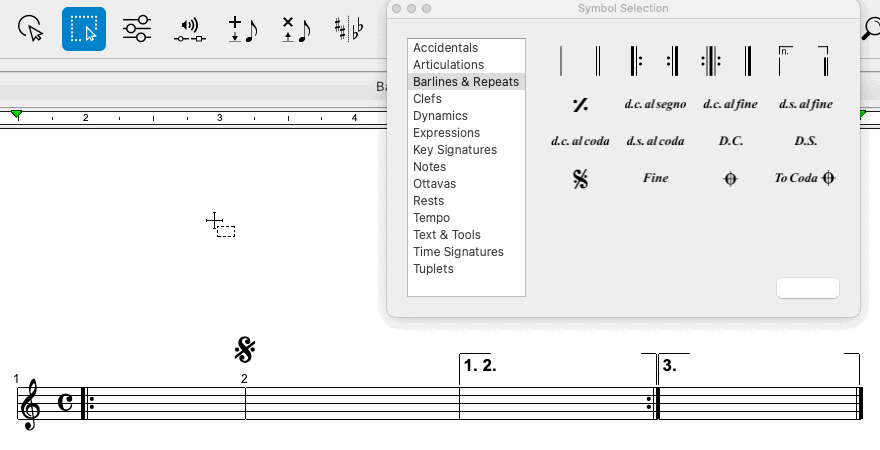
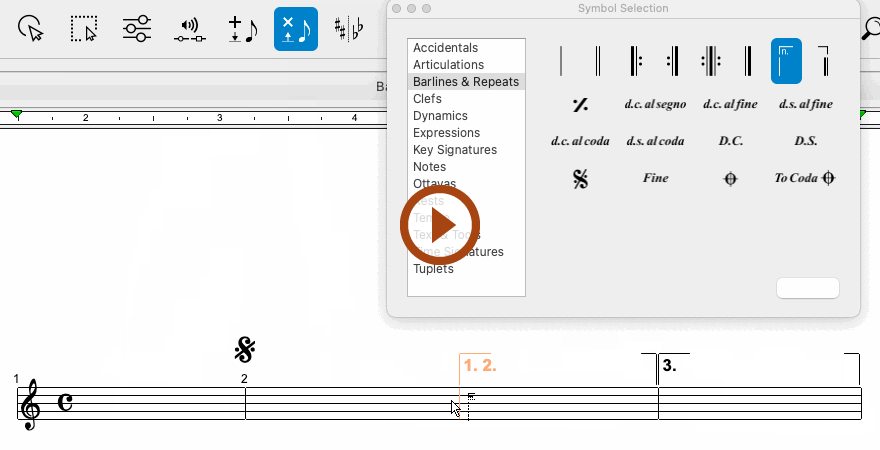
Animation (0:35) - Deleting repeat barlines and numbered endings
Important info for MIDI
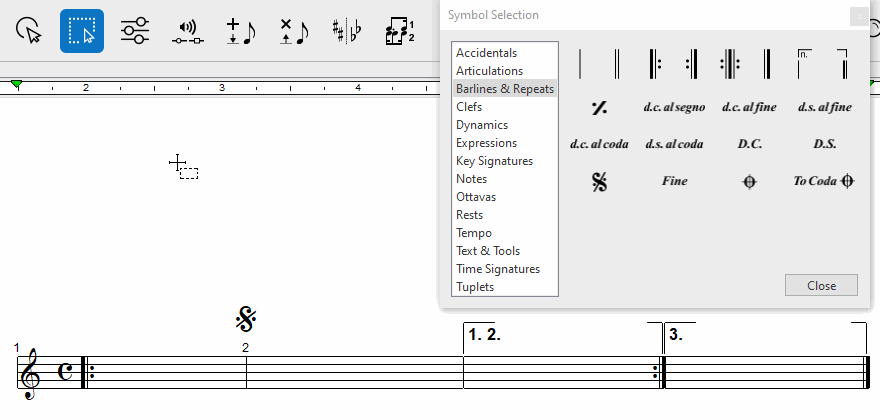
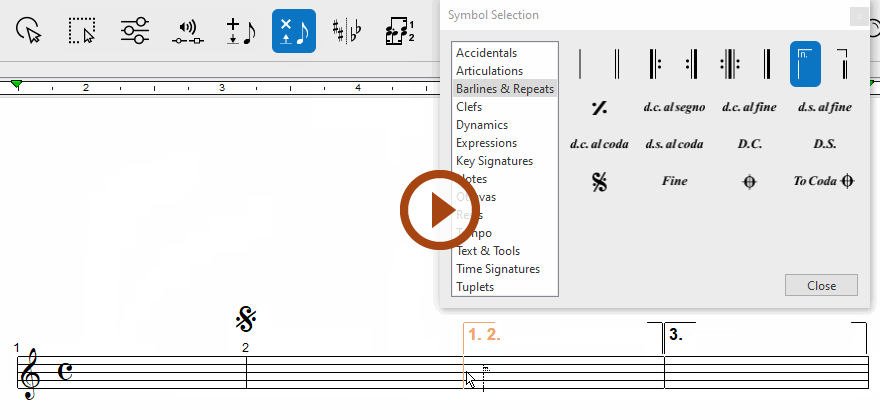
Animation (0:34) - Deleting repeat barlines and numbered endings
Important info for MIDI
Deleting barlines at the END of a system
Deleting barlines at the END of a system creates a special problem. Deleting a barline at the end of a system will cause the last measure of the system to roll over to the next system. So if a barline at the end of a system needs to be deleted do the following:
Insert a single barline  just to the left of an ending barline. Go ahead and delete the ending barline. Notice the new barline moves to the end of the system and the last measure will remain in place and not roll over.
just to the left of an ending barline. Go ahead and delete the ending barline. Notice the new barline moves to the end of the system and the last measure will remain in place and not roll over.