Print Preview
The Print Preview environment allows you to view the entire score prior to printing or saving to PDF output. It’s always a good idea to preview how your pages are laid out prior to committing to paper or PDF output.
1
Tip: System Spacing
Readjust staff line and system spacing using Staff/Line Spacing. (Right-click inside active staff or from the EDIT menu).
Readjust staff line and system spacing using Staff/Line Spacing. (Right-click inside active staff or from the EDIT menu).
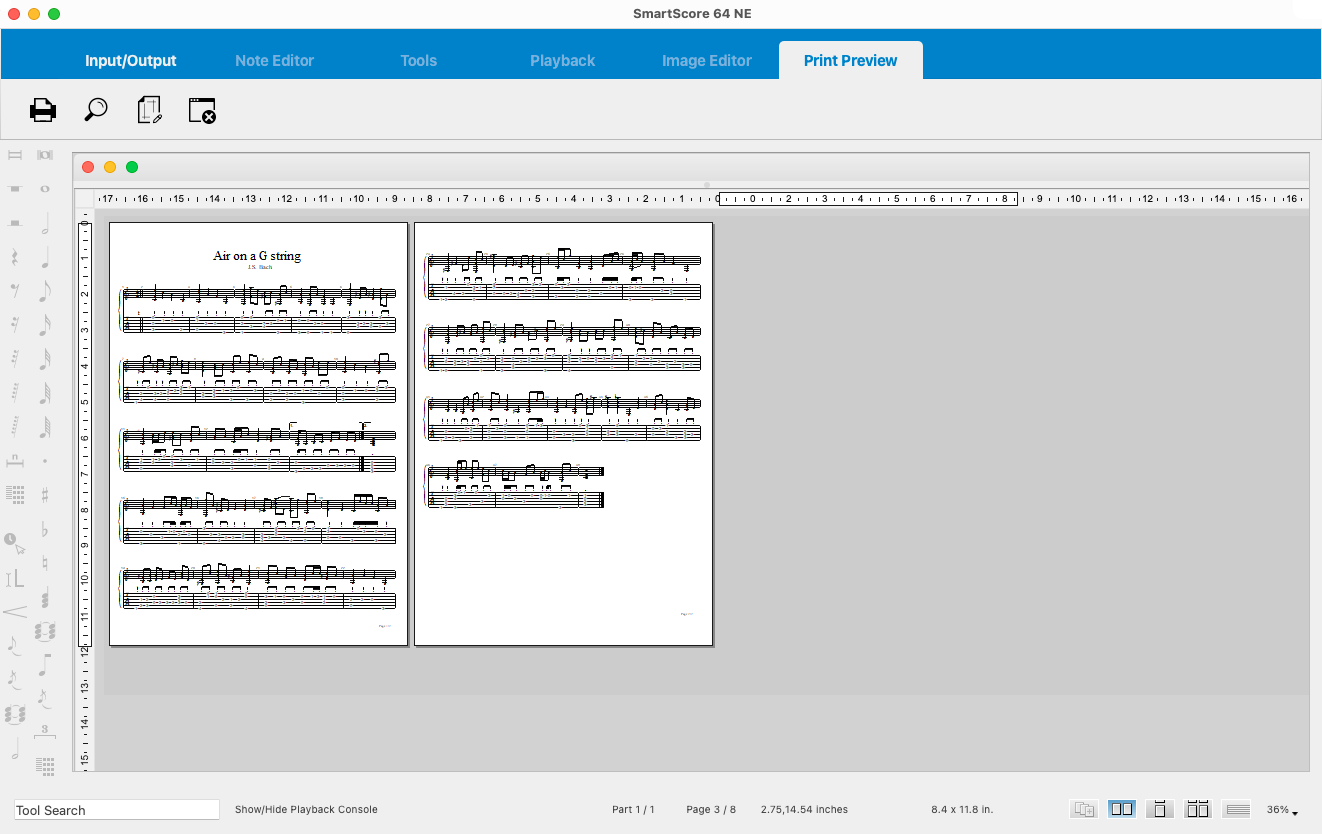
1
Tip: System Spacing
Readjust staff line and system spacing using Staff/Line Spacing. (Right-click inside active staff or from the EDIT menu).
Readjust staff line and system spacing using Staff/Line Spacing. (Right-click inside active staff or from the EDIT menu).
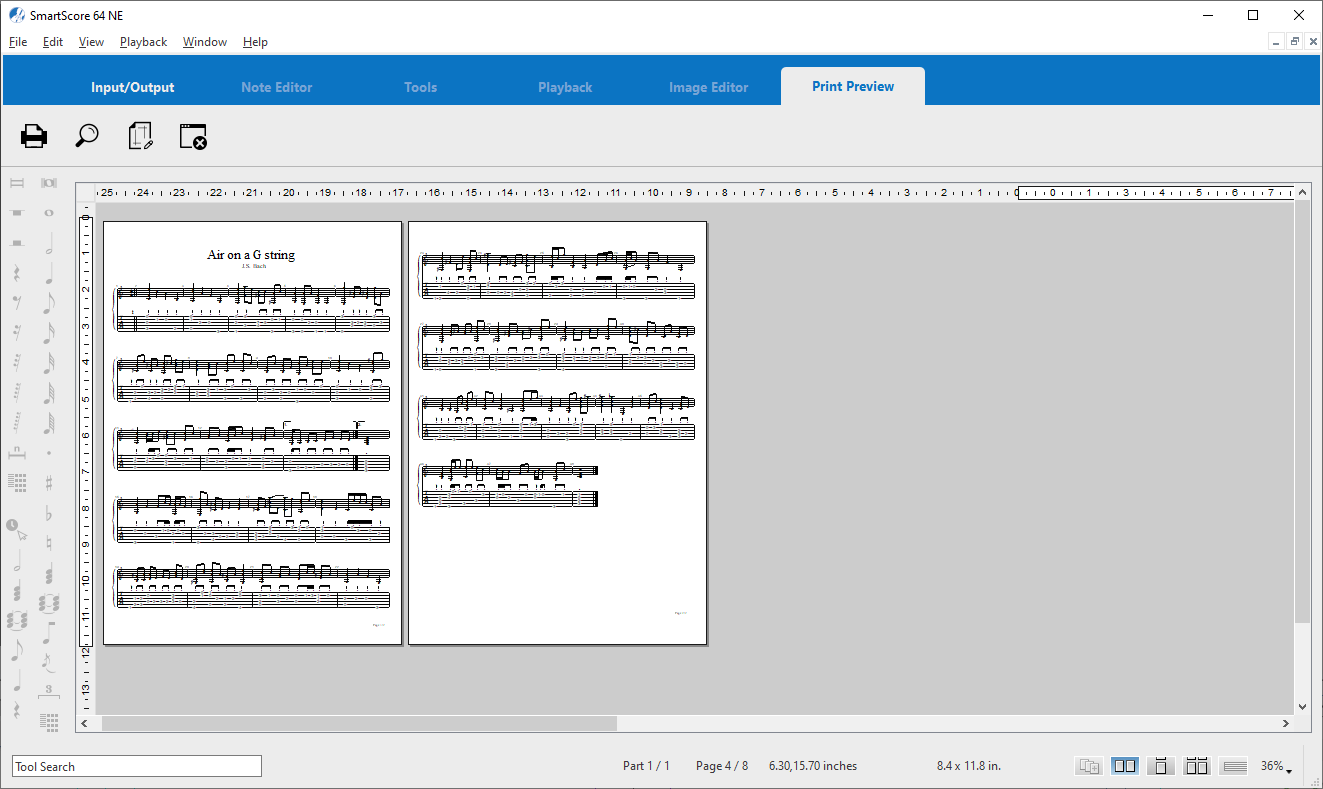

How to get there …
Click the Print Preview button  in the Input/Output toolbar or …
in the Input/Output toolbar or …
select .
Print Preview toolbar and functions …
TIP: Create a PDF file of the current document…
To export your score to the portable PDF file format, select .