Copy and cut measures or sections
To copy or cut multiple measures or whole sections to clipboard memory use the Selector Tool (the
key) then Right-click and drag. Carefully consider what you are copying and how or where you want to use the material again.



How it works …
1
Activate the Select tool 2
Right-click over the range of measures and/or parts. Selected measures will highlight BLUE.3
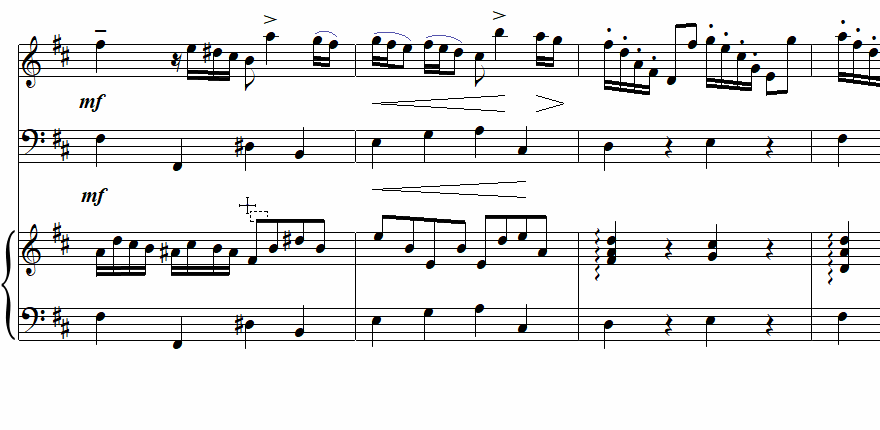
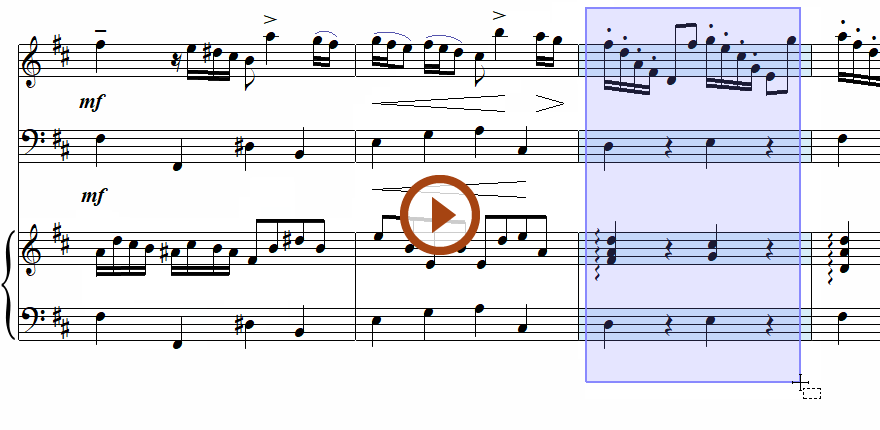
Animation (0:41) - Copy and cut measures or sections
Important info for Guitar
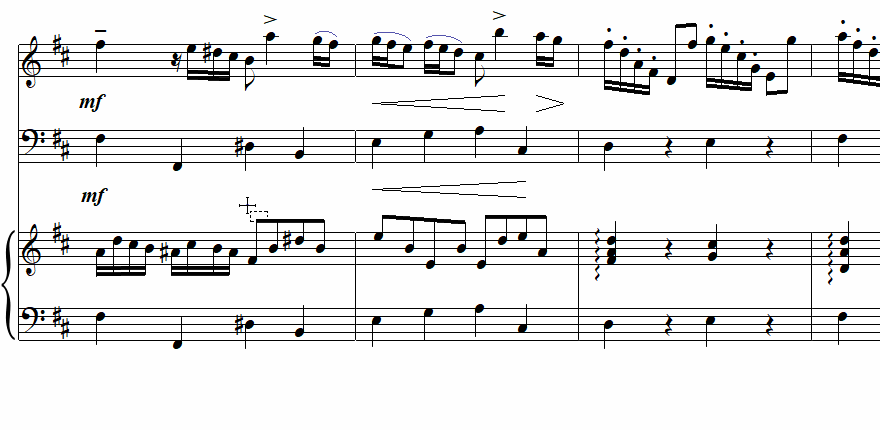
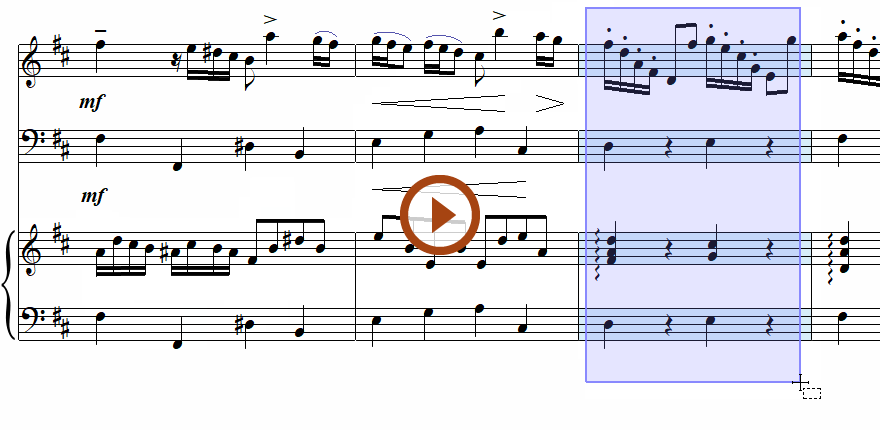
Animation (0:41) - Copy and cut measures or sections
Important info for Guitar
Copying, cutting or removing LOTS of content at once …
If you need to copy, cut or remove a large part of the score, the best method is to switch your view to Continuous View . Or pick the continuous long view icon located at the far right of the status bar along the bottom edge of the ENF view window. Zooming out will give you a bird’s eye view of the entire score.