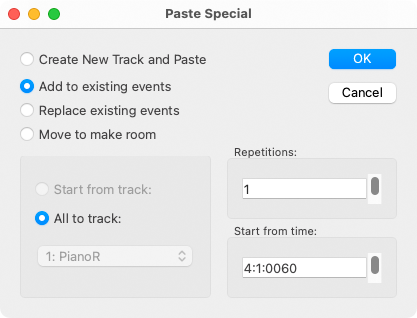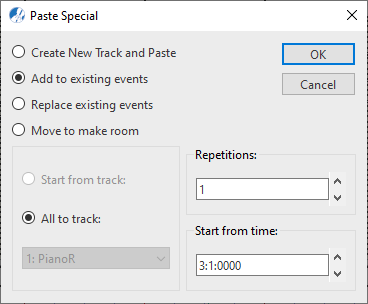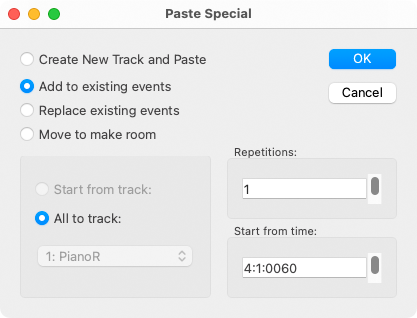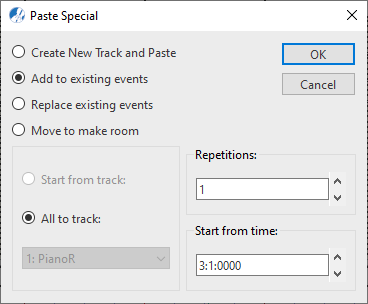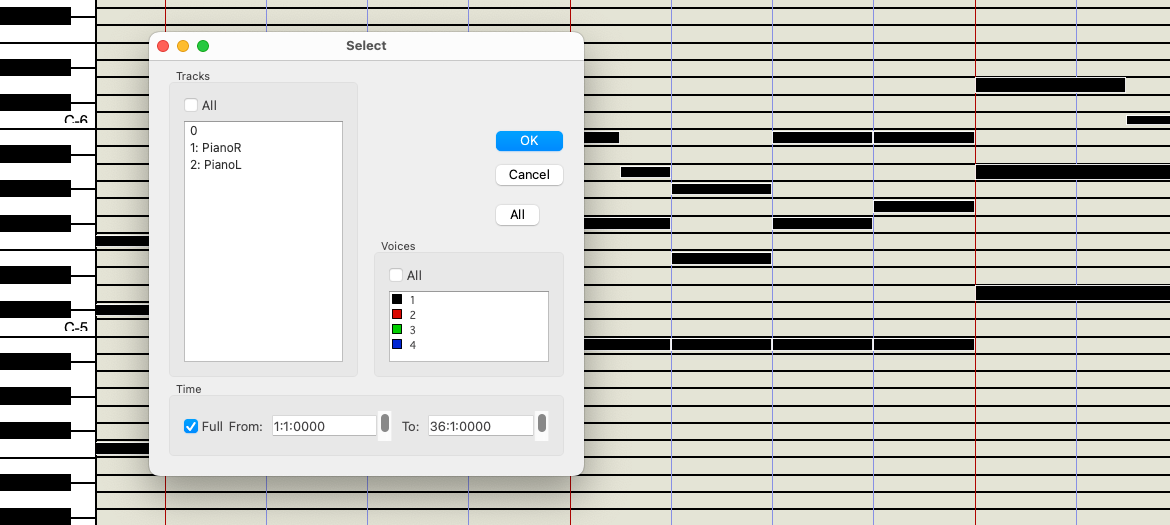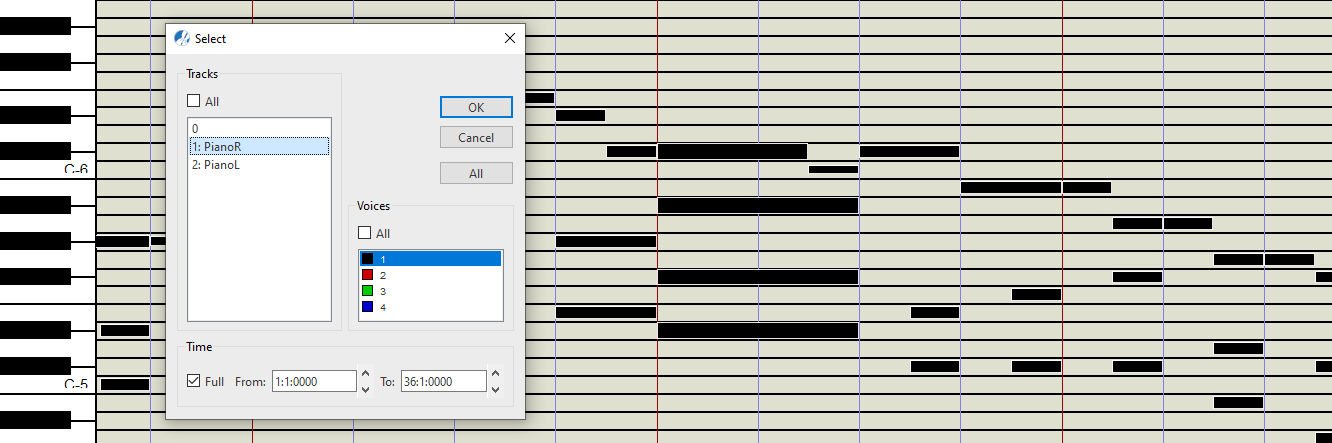Cut, Copy and Paste selected MIDI note events
In Piano Roll view, you can cut, copy and paste selected MIDI note events. Here’s how it works.

How it works …
Selecting MIDI note events
To select a single note event, simply click on it.
Several note events can be "gang" selected by holding down the left mouse button and dragging a box around those you wish to select.


To select a specific region or to select one or more contrapuntal voice, choose sub-menu. There you can define a range by measure and beat and/or identify exactly which voice or voices you wish to select.
Cut, Copy and Paste selected MIDI note events
To cut and remove selected events from the track, hold down 
 +
+  or select sub-menu. Event data will be held in the clipboard for pasting.
or select sub-menu. Event data will be held in the clipboard for pasting.
To copy selected events without removing them from the track, hold down 
 +
+  or select sub-menu. Event data will be held in the clipboard for pasting.
or select sub-menu. Event data will be held in the clipboard for pasting.
To paste cut or copied events, hold down 
 +
+  or select sub-menu. Events will insert exactly where they originated.
or select sub-menu. Events will insert exactly where they originated.
To paste cut or copied events to a location, select . You will be able choose exactly which measure, beat and tick you wish to drop the events as well as whether to replace, add or push out of the way any overlapping events.