Importing and Converting MIDI Files
You can import any standard MIDI file into SmartScore (Type 1 – Many tracks / many channels) or Type 0 – One track / many channels). Imported MIDI events will appear in the Overview window where it can be played back and even edited. If you wish, you can even convert the MIDI file to standard musical notation (with all the limitations inherent in the MIDI standard).
Importing a MIDI file
Converting MIDI files into notation
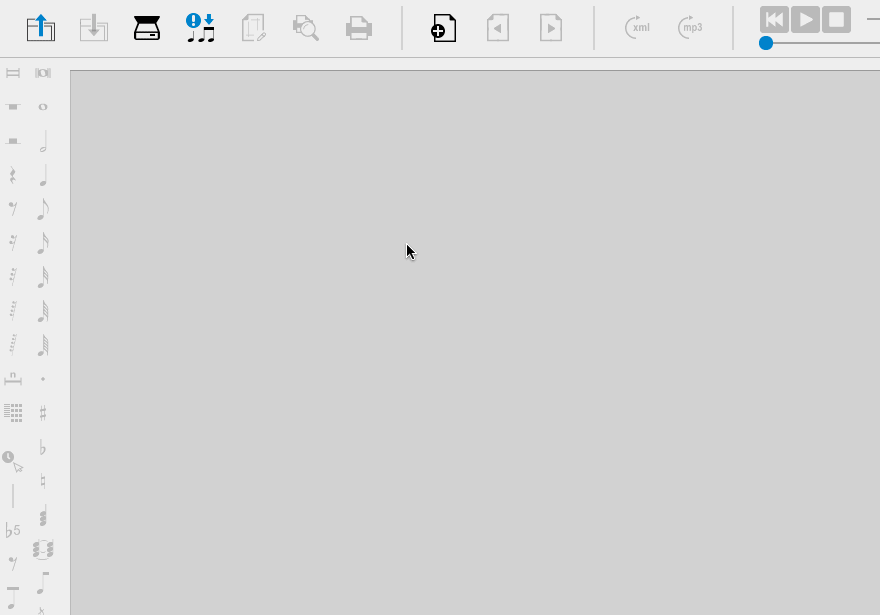
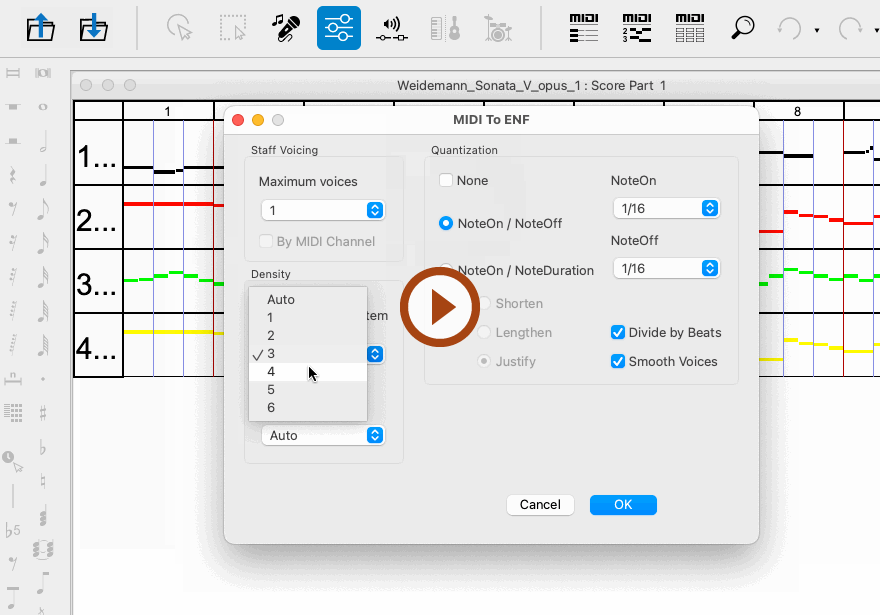
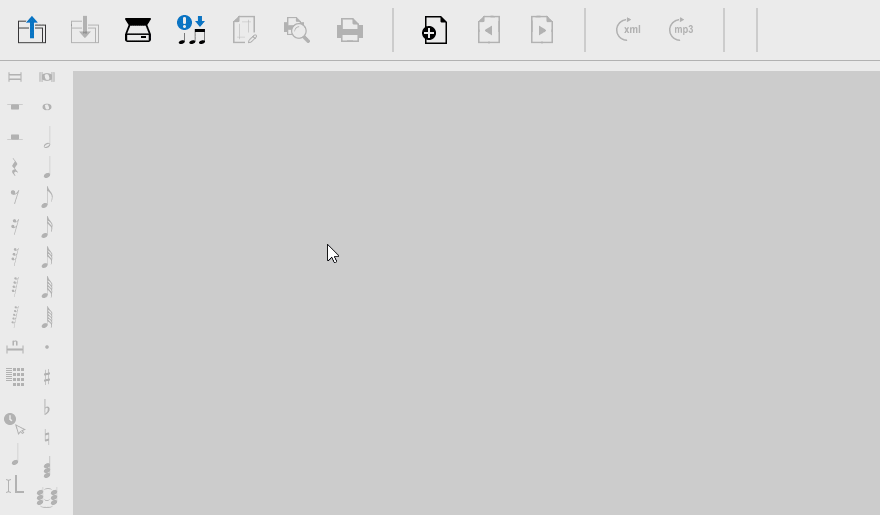
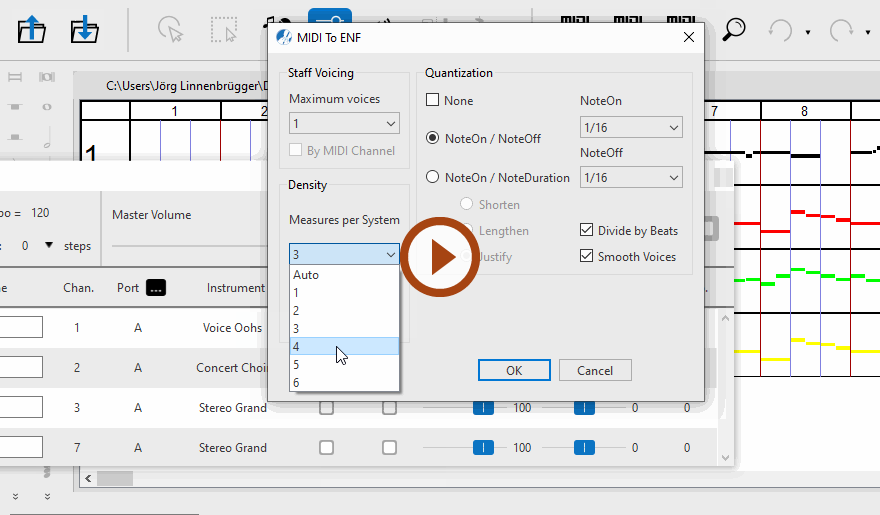
NOTE …
Calculating polyphonic voices from a MIDI file is a tricky deal since MIDI has no contrapuntal intelligence. Trying to extract more than 2 voices per track will most likely result in something less than desirable … but you can always try. If necessary, you can go back and try again with a lesser number of voices.
Is your MIDI file "quantized" ? It should be if you want it to look right …
MIDI files can be created "freely" with no attention paid to the internal MIDI time clock or time signature. Such "free-form" files may sound OK when played, but they lack internal timing constraints. Quantized MIDI files conform to strict rhythmic structures necessary to convert to music notation such as time signature and "number of ticks per note event". Smartscore will properly convert only quantized MIDI files.