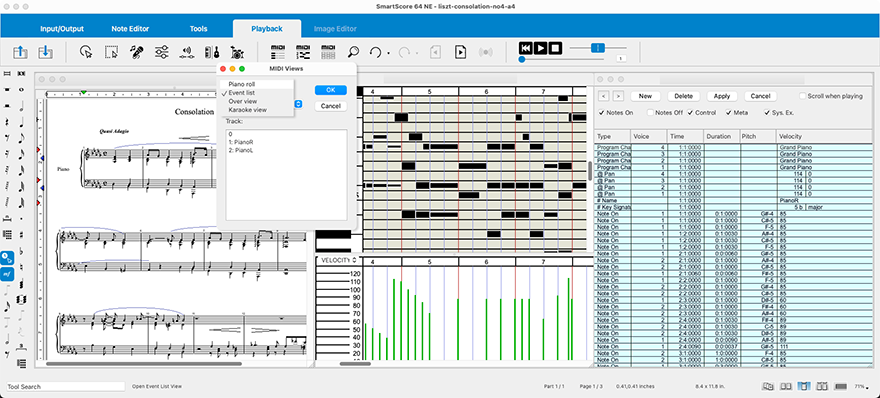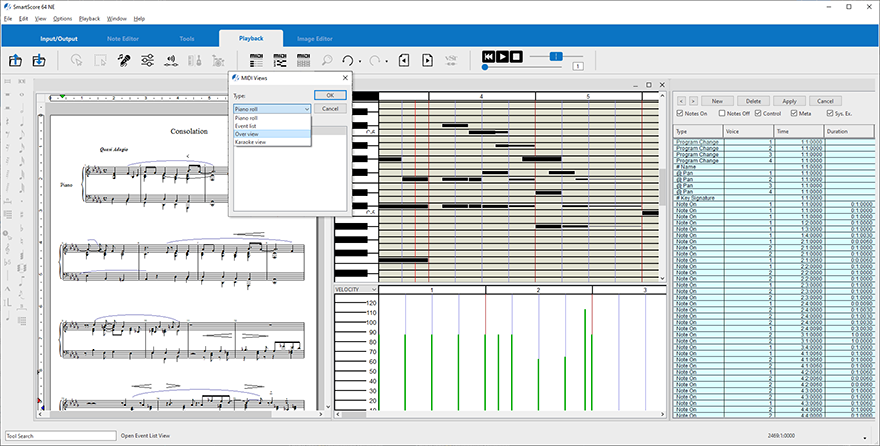MIDI Editor Views
You can view underlying MIDI data of any active ENF document at any time by clicking on the Playback tab and selecting one of three MIDI view buttons found inside the active toolbar.
What is the MIDI Editor good for?
SmartScore’s MIDI Editor allows you to visualize every detail of your music. In the Piano Roll view, each note is displayed graphically. You can adjust note pitches, note widths (velocity) and note lengths (duration) as well as make smooth volume swells easily with your mouse in the velocity graph.
The Event List displays fully-editable parameters such as Duration, Pitch and Voice Number for each note event. Changes made in the MIDI Editor are directly applied to playback.
Furthermore, if your changes affect how the notation ought to appear, those changes will automatically be applied when you return to the ENF editor window.



How to get there …
TIP …
To view ENF and MIDI view windows side-by-side, choose menu selection.