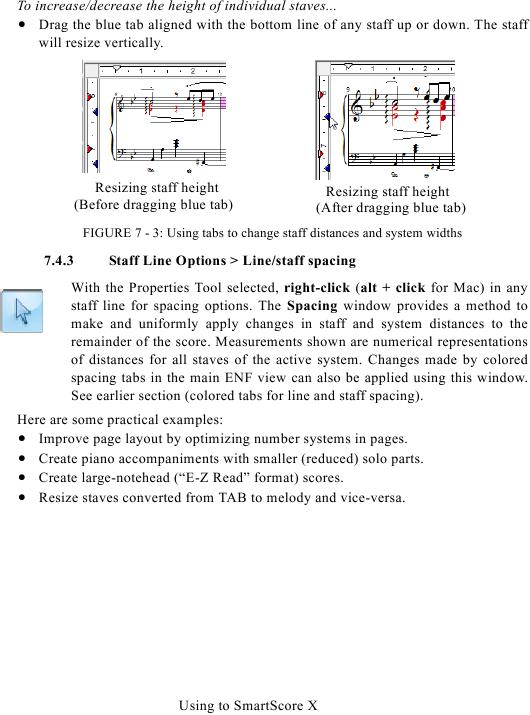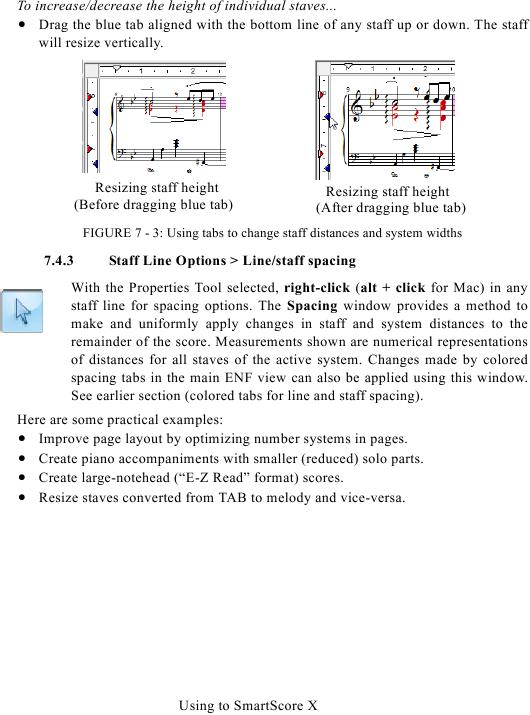To increase/decrease the height of individual staves...
· Drag the blue tab aligned with the bottom line of any staff up or down. The staff
will resize vertically.
Resizing staff height
Resizing staff height
(Before dragging blue tab)
(After dragging blue tab)
FIGURE 7 - 3: Using tabs to change staff distances and system widths
7.4.3
Staff Line Options > Line/staff spacing
With the Properties Tool selected, right-click (alt + click for Mac) in any
staff line for spacing options. The Spacing window provides a method to
make and uniformly apply changes in staff and system distances to the
remainder of the score. Measurements shown are numerical representations
of distances for all staves of the active system. Changes made by colored
spacing tabs in the main ENF view can also be applied using this window.
See earlier section (colored tabs for line and staff spacing).
Here are some practical examples:
· Improve page layout by optimizing number systems in pages.
· Create piano accompaniments with smaller (reduced) solo parts.
· Create large-notehead ("E-Z Read" format) scores.
· Resize staves converted from TAB to melody and vice-versa.
Using to SmartScore X