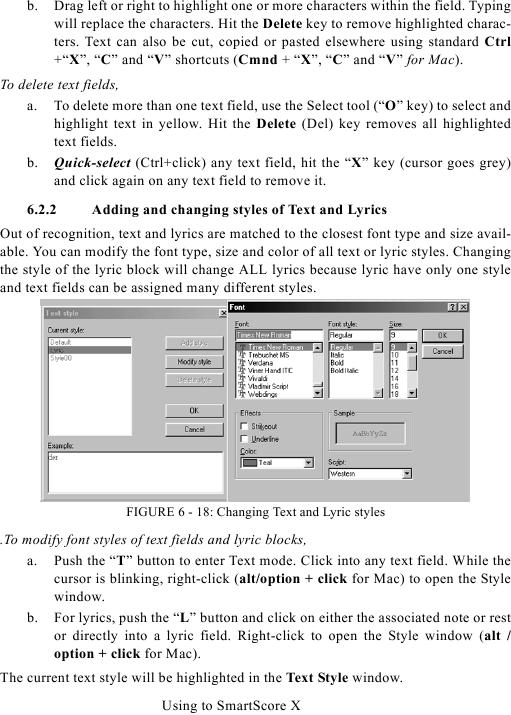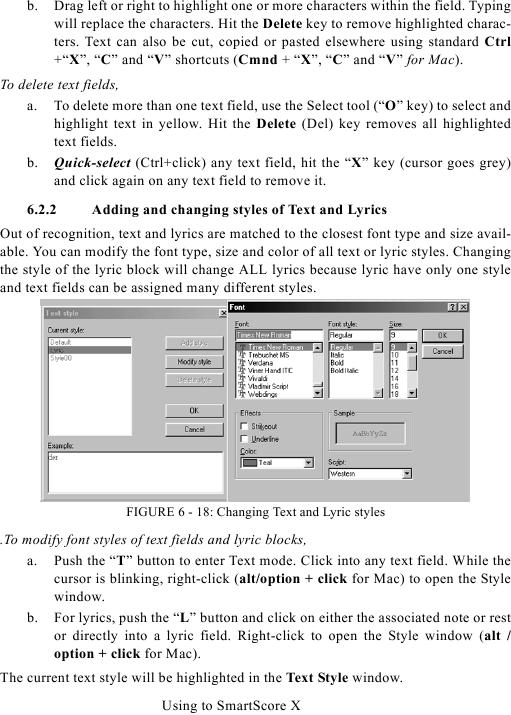b.
Drag left or right to highlight one or more characters within the field. Typing
will replace the characters. Hit the Delete key to remove highlighted charac-
ters. Text can also be cut, copied or pasted elsewhere using standard Ctrl
+"X", "C" and "V" shortcuts (Cmnd + "X", "C" and "V" for Mac).
To delete text fields,
a. To delete more than one text field, use the Select tool ("O" key) to select and
highlight text in yellow. Hit the Delete (Del) key removes all highlighted
text fields.
b. Quick-select (Ctrl+click) any text field, hit the "X" key (cursor goes grey)
and click again on any text field to remove it.
6.2.2
Adding and changing styles of Text and Lyrics
Out of recognition, text and lyrics are matched to the closest font type and size avail-
able. You can modify the font type, size and color of all text or lyric styles. Changing
the style of the lyric block will change ALL lyrics because lyric have only one style
and text fields can be assigned many different styles.
FIGURE 6 - 18: Changing Text and Lyric styles
.To modify font styles of text fields and lyric blocks,
a. Push the "T" button to enter Text mode. Click into any text field. While the
cursor is blinking, right-click (alt/option + click for Mac) to open the Style
window.
b. For lyrics, push the "L" button and click on either the associated note or rest
or directly into a lyric field. Right-click to open the Style window (alt /
option + click for Mac).
The current text style will be highlighted in the Text Style window.
Using to SmartScore X