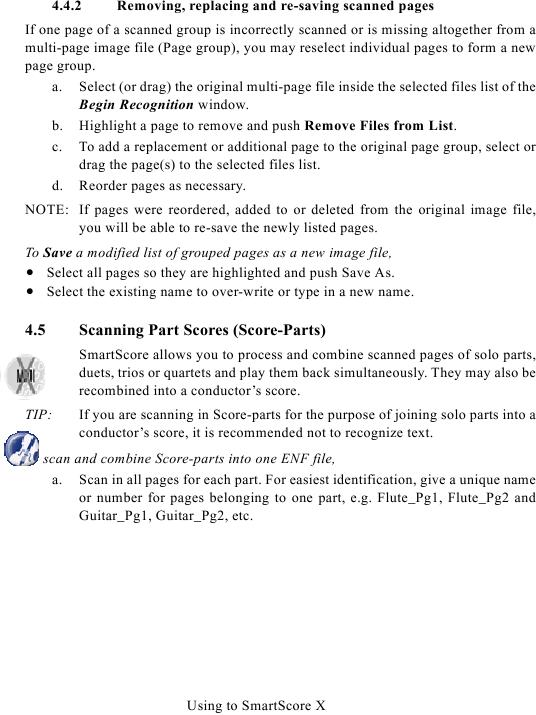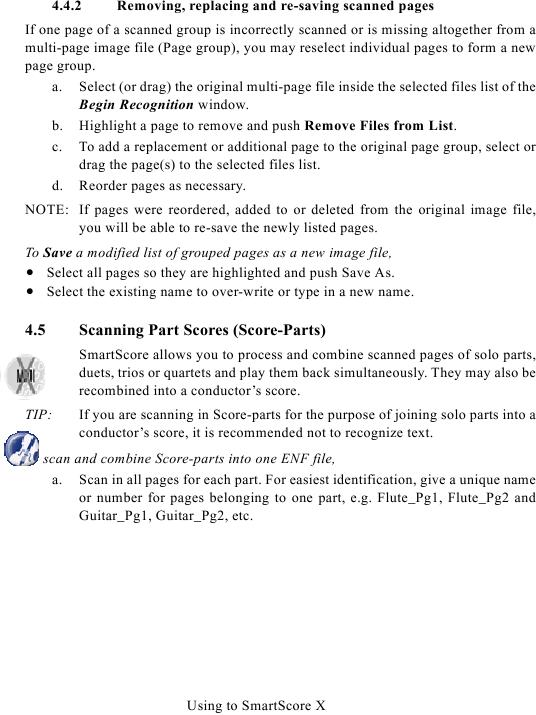4.4.2
Removing, replacing and re-saving scanned pages
If one page of a scanned group is incorrectly scanned or is missing altogether from a
multi-page image file (Page group), you may reselect individual pages to form a new
page group.
a. Select (or drag) the original multi-page file inside the selected files list of the
Begin Recognition window.
b. Highlight a page to remove and push Remove Files from List.
c. To add a replacement or additional page to the original page group, select or
drag the page(s) to the selected files list.
d. Reorder pages as necessary.
NOTE: If pages were reordered, added to or deleted from the original image file,
you will be able to re-save the newly listed pages.
To Save a modified list of grouped pages as a new image file,
· Select all pages so they are highlighted and push Save As.
· Select the existing name to over-write or type in a new name.
4.5
Scanning Part Scores (Score-Parts)
SmartScore allows you to process and combine scanned pages of solo parts,
duets, trios or quartets and play them back simultaneously. They may also be
recombined into a conductor's score.
TIP:
If you are scanning in Score-parts for the purpose of joining solo parts into a
conductor's score, it is recommended not to recognize text.
To scan and combine Score-parts into one ENF file,
a. Scan in all pages for each part. For easiest identification, give a unique name
or number for pages belonging to one part, e.g. Flute_Pg1, Flute_Pg2 and
Guitar_Pg1, Guitar_Pg2, etc.
Using to SmartScore X